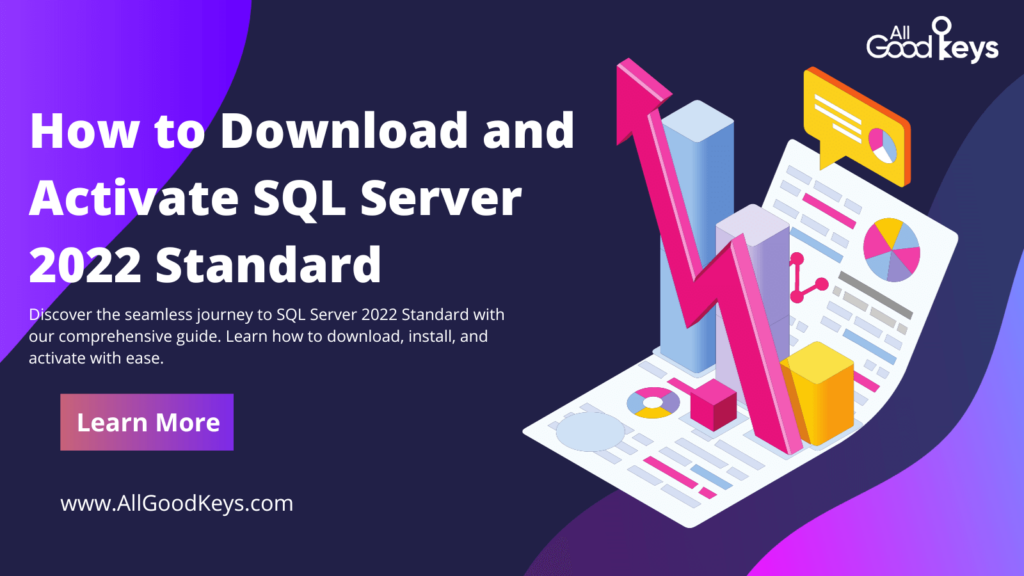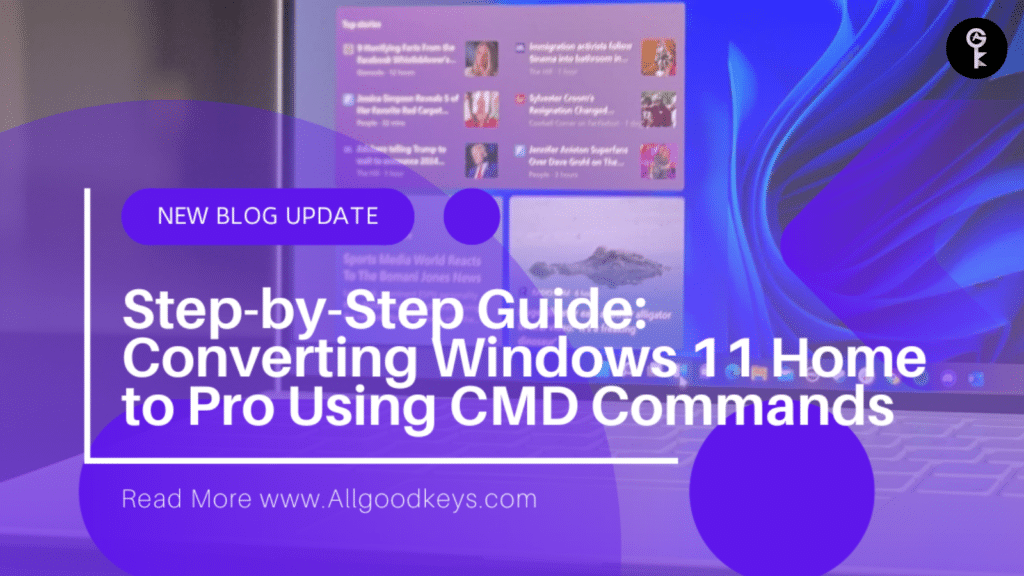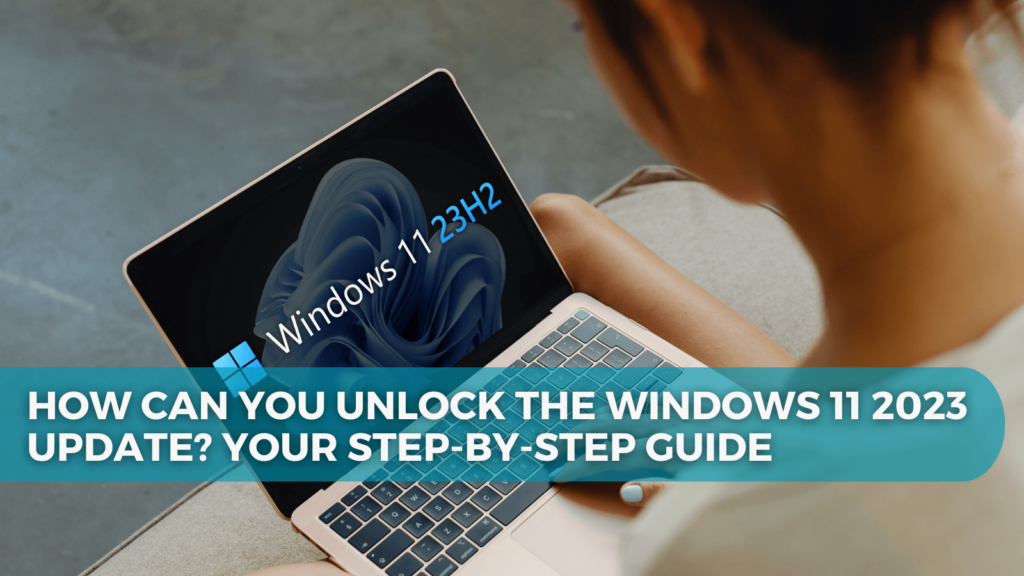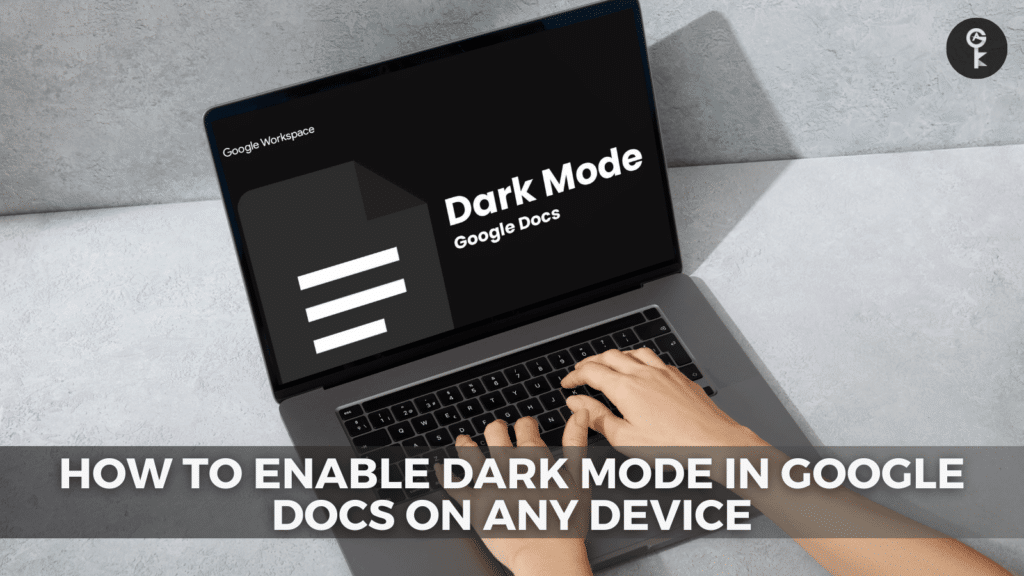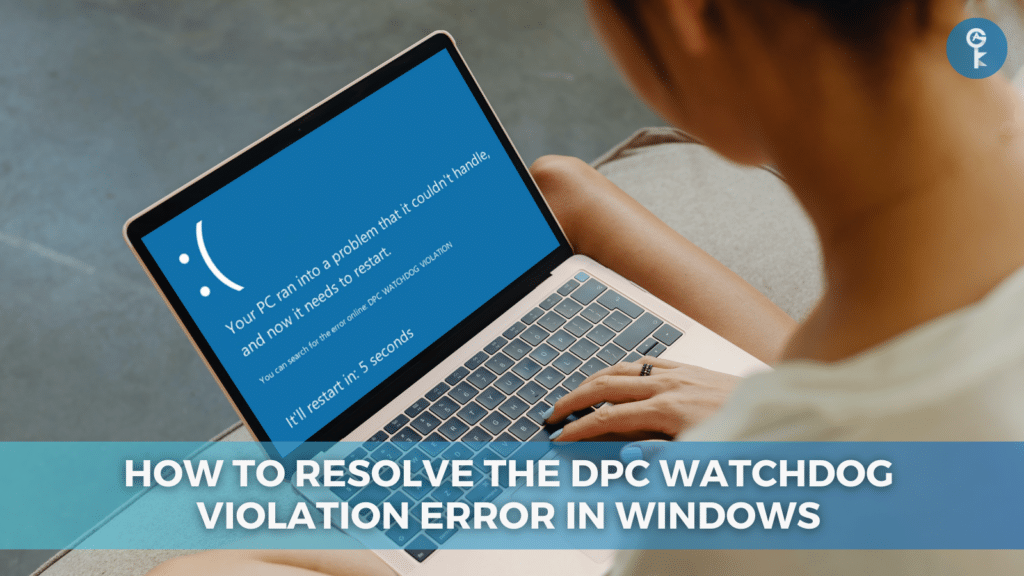Unlocking the Secrets of Apple ID Account Recovery: Regain Control of Your Digital Life

Forgetting your Apple ID password can be a frustrating experience, but it’s not uncommon. In fact, approximately 8 out of 10 people forget their passwords within three months of setting them up. But there’s no need to worry; there are effective ways to regain access to your account. In this comprehensive guide, we’ll not only walk you through the steps of resetting your Apple ID password but also explore the often overlooked option of account recovery.
Understanding the Basics
Before we dive into the solutions, let’s clarify some essential concepts.
- Apple ID Password vs. iPhone Passcode: It’s important to note that we’re focusing on your Apple ID password, not your iPhone passcode. These two are often confused, but the processes to reset them differ.
Step 1: Resetting Your Apple ID Password on an iPhone
If you’re using an iPhone, the process of resetting your Apple ID password is straightforward. Here’s a step-by-step guide:
- Access Your Settings: Go to the Settings app.
- Navigate to Your Profile: Tap on your name at the top.
- Change Your Password: Select “Password & Security” and then “Change Password.”
- Follow On-Screen Instructions: Follow the prompts to reset your Apple ID password.
This same process applies to trusted iPads, iPods, and Apple Watches. If you’re using a Mac, follow these steps: Apple menu > System Preferences > Apple ID > Password & Security.
Step 2: Resetting Your Apple ID Password on a New Device
If you’ve recently acquired a new device and can’t remember your Apple ID password, don’t worry. Follow these steps:
- Access the “Forgot Apple ID or Password?” Option: During the device setup, you’ll find this option on the Apple ID sign-in screen.
- After Device Setup: Once your device is set up, open an app that requires signing in. On an iPad, iPod, or iPhone, use the Messages app. For Mac users, go to Apple menu > System Preferences, select your Apple ID, and enter your email and password.
Step 3: Resetting Your Apple ID Password with the Apple Support App on a Borrowed Device
If you find yourself without your device, you can use someone else’s Apple device to reset your password. Here’s how:
- Download the Apple Support App: From the App Store or use it if it’s already installed.
- Initiate Password Reset: In the app, go to “Passwords & Security” > “Reset Apple ID password” > “Get Started.”
- Use a Different Apple ID: Choose “A different Apple ID” and follow the on-screen instructions.
Remember that no data entered on the borrowed device is stored permanently.
Step 4: Resetting Your Apple ID Password on the Web
In cases where you don’t have access to a trusted device, you can still reset your Apple ID password through a web browser:
- Visit iforgot.apple.com.
- Choose “I lost my password.”
- Enter Email and Create a New Password: Enter your email address and select a new password.
- Confirmation: Confirm your choice by clicking “Submit.”
Now you can enjoy your iCloud account without the worry of a forgotten password.
The Last Resort: Account Recovery
But what if none of the above methods work? Don’t panic; there’s one final option – account recovery.
Understanding Account Recovery
Account recovery is the process of regaining access to your Apple ID account when you don’t have enough information to reset your password. It’s a last resort option, typically used when you’ve forgotten your password, lost your device, or faced account lockout due to suspicious activity.
How to Use Account Recovery When You Can’t Reset Your Apple ID Password
If you’ve exhausted all other options and still can’t reset your Apple ID password, consider account recovery:
- Submit an Account Recovery Request: Visit iforgot.apple.com and submit an account recovery request.
- Confirmation Email: You’ll receive an email confirming your request, including the expected date and time for regaining account access.
Note:
- Avoid Using the Device’s Browser: When submitting the request via iforgot.apple.com, don’t use the device’s browser.
- Turn Off Linked Devices: For a smoother process, turn off other devices linked to your Apple ID account during the recovery period.
Once the waiting period is over, Apple will send automated instructions via text or call for logging back into your account.
Checking the Status of Your Request
You can check your account recovery request’s status at any time by visiting iforgot.apple.com. Here, you can view details like the date and time of regaining account access and reasons for not being able to reset your password. If you recall your details and can log in successfully, you can also cancel the request. Apple provides instructions for canceling in the confirmation email if you didn’t make a recovery request.
In conclusion, recovering your AppleID password is not as challenging as it may seem. Whether you’ve lost your device, forgotten your password, or simply want to change it, there’s a solution to regain access to your account. And even if the password reset process fails, remember, you can always turn to account recovery as a last resort.
By following this comprehensive guide, you can navigate the intricate process of AppleID password recovery with confidence and ease.
More Articles
- How to Fix iPhone is Disabled. Connect to iTunes
- How To update Office For Mac Automatically
- What is Werfault.exe and How to Fix It on Windows 10?
One More Thing
If you’re in search of a software company that embodies integrity and upholds honest business practices, your quest ends here at All Good Keys. As a Microsoft Certified Partner, we prioritize the trust and satisfaction of our customers. Our commitment to delivering reliable software products is unwavering, and our dedication to your experience extends far beyond the point of sale. At All Good Keys, we provide a comprehensive 360-degree support system that accompanies you throughout your software journey. Your trust is our foundation, and we’re here to ensure that every interaction with us is a positive and trustworthy one.
Stay Connected with All Good Keys
We hope this Blog/Article has been helpful . However, if you still have questions or concerns, our team of experts is always available to assist you. Contact us through email, live chat, or phone, and we’ll be happy to help you out.
Don’t miss out on our latest blog posts, promotions, and discounts. Subscribe to our newsletter for early access to exclusive content and the best deals on all products available at AllGoodKeys. For more tech-related articles, check out our blog page, which is updated regularly with fresh content. Thank you for choosing AllGoodKeys!