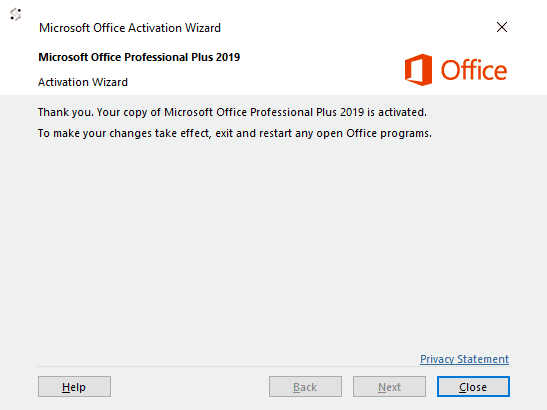How do i activate office by phone ?
Below is the standard message you will receive to prompt phone activation.
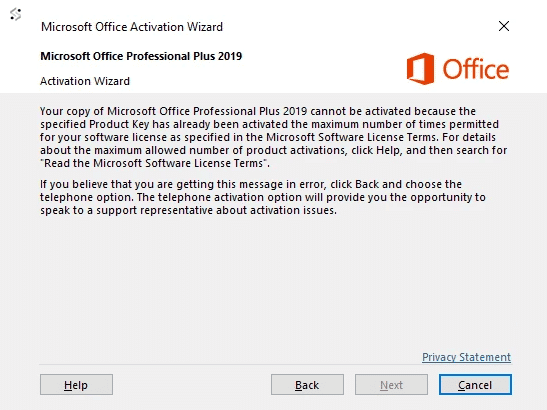
If you have the following error message above when trying to activate office 2019/2016 with your license key please see below.
To start the simple process of activation over the phone please see below
Method 1
Using: Get Confirmation Id Online
(This Service Is NOT Working At The Moment)
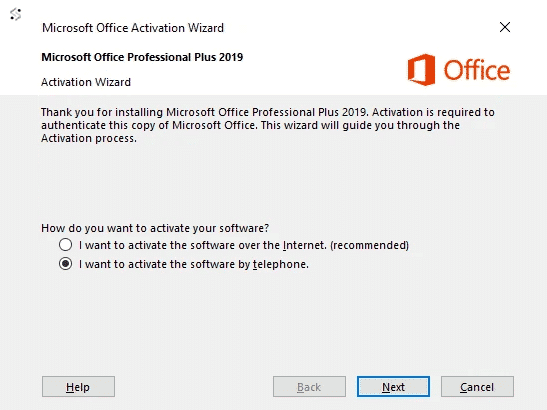
Now click NEXT.
First select your country
Check the example of this windows below.
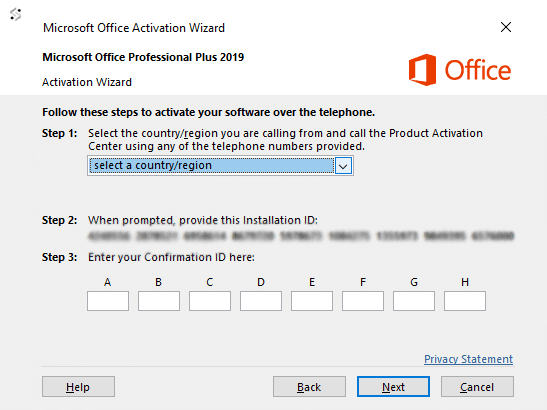
- Copy the Installation Id displayed on step 2 to a Clipboard on your PC.
- Go to: Get Confirmation Id Online
- Enter the Installation Id you copied to the Clipboard on Installation Id (IDD) box.
- Click on Get.
Copy the Confirmation ID (CID).
Enter the Confirmation ID (CID) on A B C.. boxes then click Next.
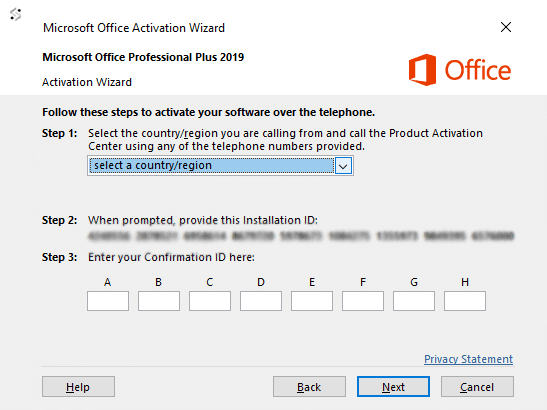
7. The activation of your Office is Done.
Method 2
Call Microsoft Center
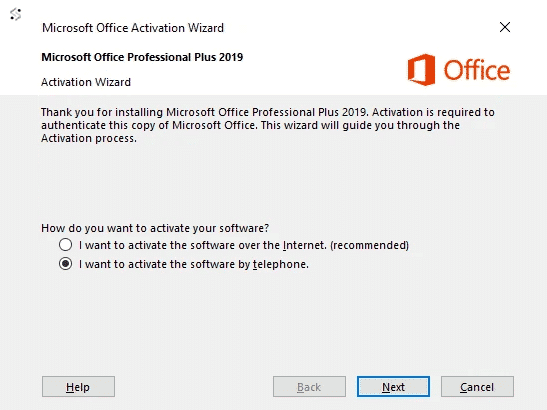
Now click next to NEXT.
You will see the telephone activation section.
First select your country, this will enable Microsoft to generate you a phone number to call.
If the number does not work or you cant see one click here.
Please Call the phone number that match your country.
An example of this windows is below.
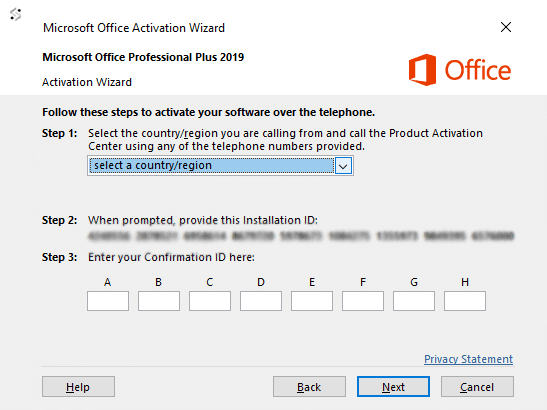
Follow the steps below for how to activate office 2019 via telephone:
1 – Start by calling your chosen number.
2 – Now press option 1 to consent to call recording.
3 – Enter the auto generated security number if asked on the telephone keypad.
4 – Now press option 3, do NOT press option 2, this will fail activation.
5 – Now press option 1.
Microsoft will now ask for your Installation ID, type it into your telephone keypad carefully.
6 -You will now be asked how many uses, press 0. (The reason we choose 0 as you have not activated this on any PC yet)
7 -The automated system will now verify your Installation ID and generate you a Confirmation ID
* (if not see bottom of page)
8 -Type the Confirmation ID into your PC carefully and press next.
9 -Your activation is successful and fully installed on your PC.
10 -now press option 2 on your telephone keypad to complete the activation.
Please see the image below.
* If you have any issues collecting your confirmation ID please Email us your activation ID.
Once we have this we will process your activation ID and send you your confirmation ID.
You will also need to send us your order number.