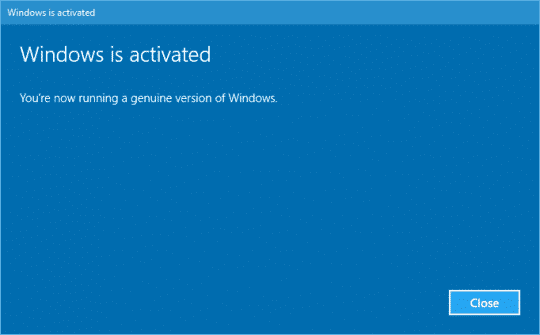How do I activate Windows by phone?
To activate Microsoft Windows, follow the guide below:
1- To enter/change your product key within Windows 10, follow the screenshot below:
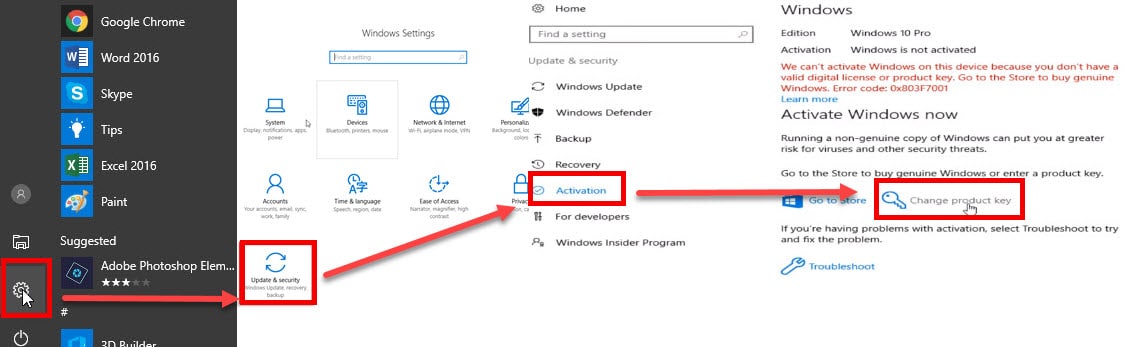
2- If you are performing a fresh installation of Windows 10, you will be prompted to enter your code during installation.
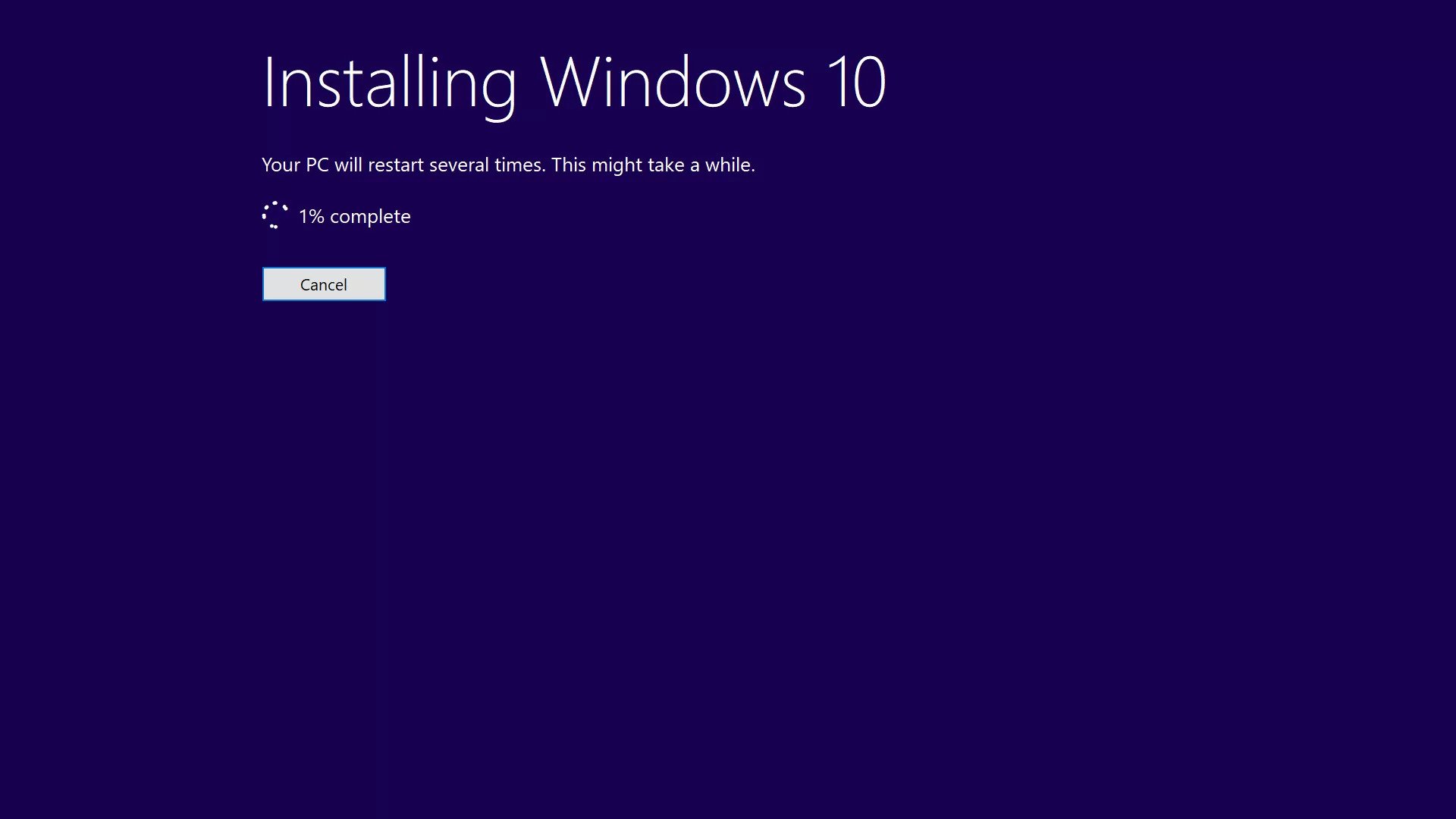
3- After entering the activation key, you will receive the following error code 0x803F7001.
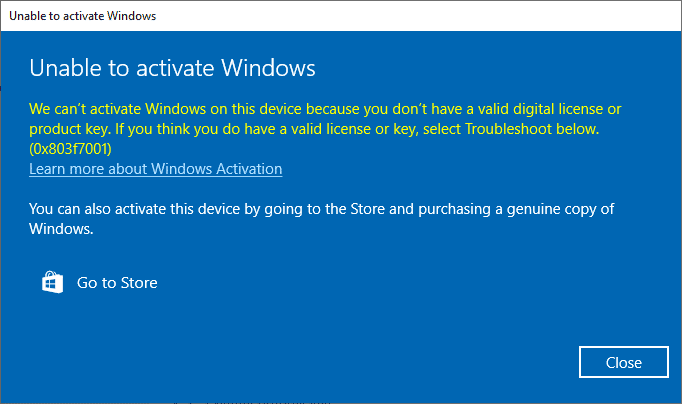
4- After completing the installation and receiving the following error code 0x803F7001, follow one of the two methods below
Method 1
Go To: Get Confirmation Id Online
(This Service Is NOT Working At The Moment)
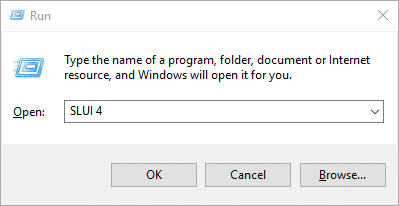
Select your country or region, then click Next.

3. Copy the Installation ID (IID)

4. Go to: Get Confirmation Id Online
5. Enter the Id. (IDD) in the ID Clipboard box. (IDD).
5. Click on GET.
6. After obtaining the confirmation ID (CID). Click "Enter Confirmation ID" in the activation pop-up window.
6. After obtaining the confirmation ID (CID). Click "Enter Confirmation ID" in the activation pop-up window.
7. Enter the Id. (CID) in the ABC boxes and click on the "Activate Windows" tab.
8. If your product key is valid and the numbers have been entered correctly, you should be ready.
Method 2
Call the Microsoft Activation Center
Be sure to check the latest activation numbers at the link below and then get started.
>> Click here <<
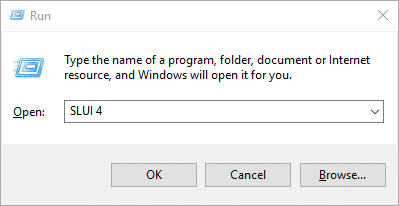
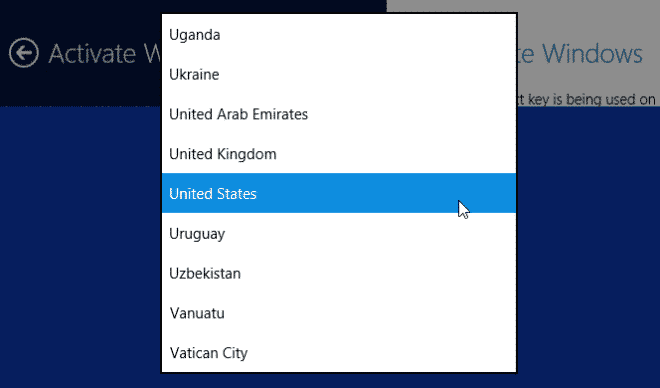
3- Call the phone number provided to reach the Microsoft Product Activation Center. You will first be guided through an automated menu where you must answer a few questions about which product you are trying to activate (Windows 10), whether you have previously activated it (No) and whether you have a product key (Yes).
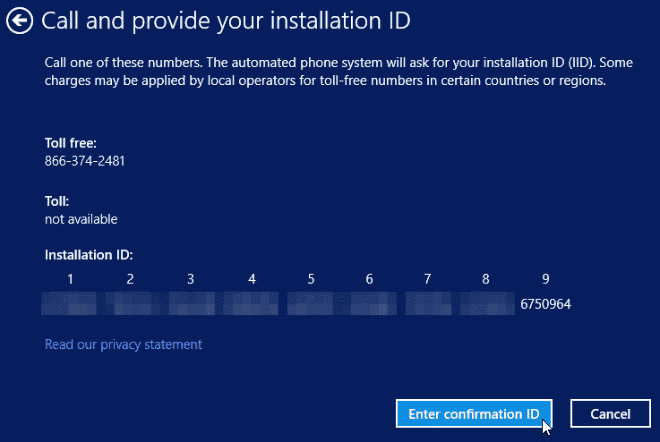
- The human operator will ask for confirmation of which product you are trying to activate (Windows 10) and then ask if you have an installation ID (Yes, it is on the same screen as the phone number you called). to a human operator.
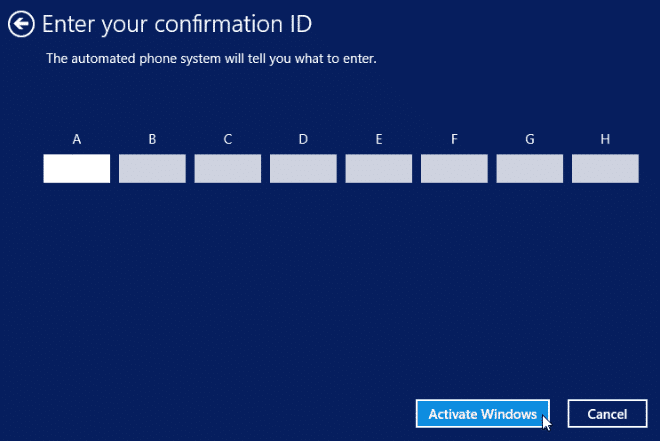
8- Once you have entered the confirmation ID, you can click Activate Windows and, if your product key is valid and the numbers have been entered correctly, you should be ready.