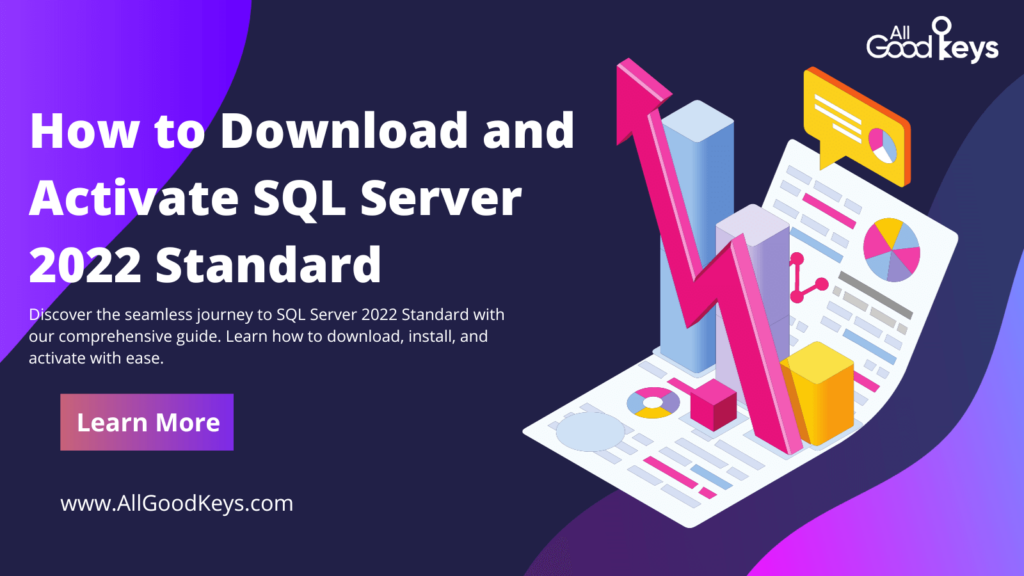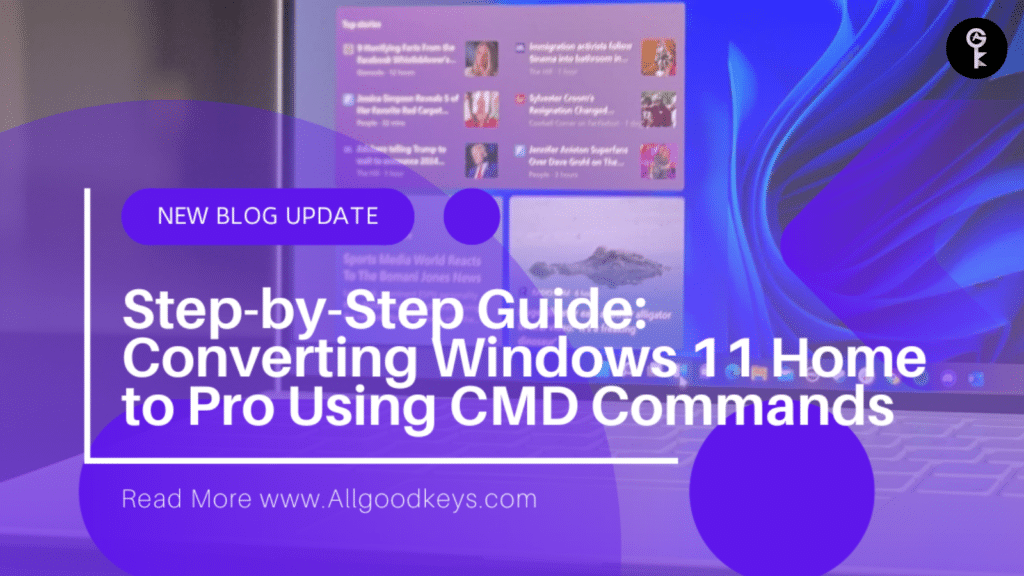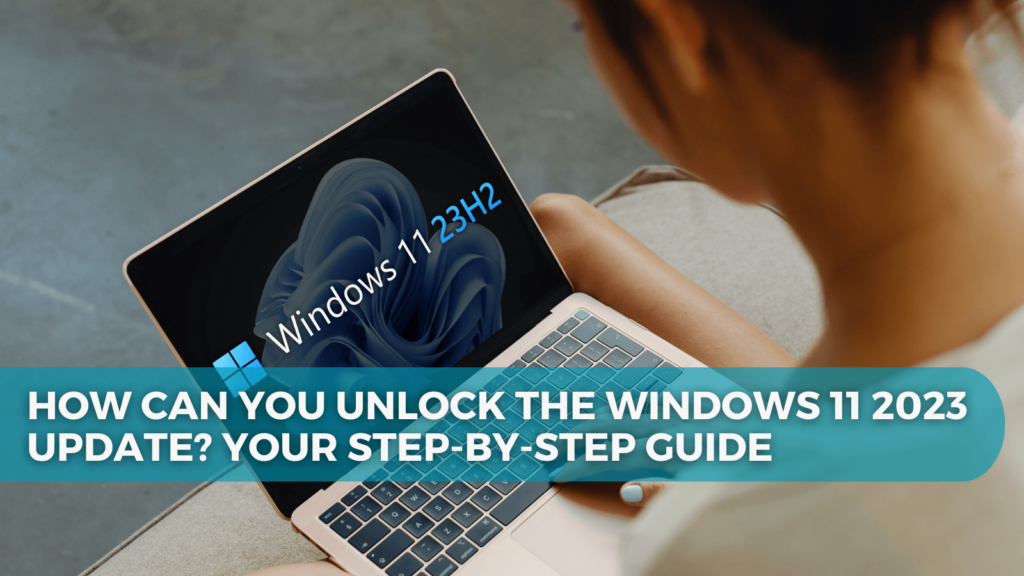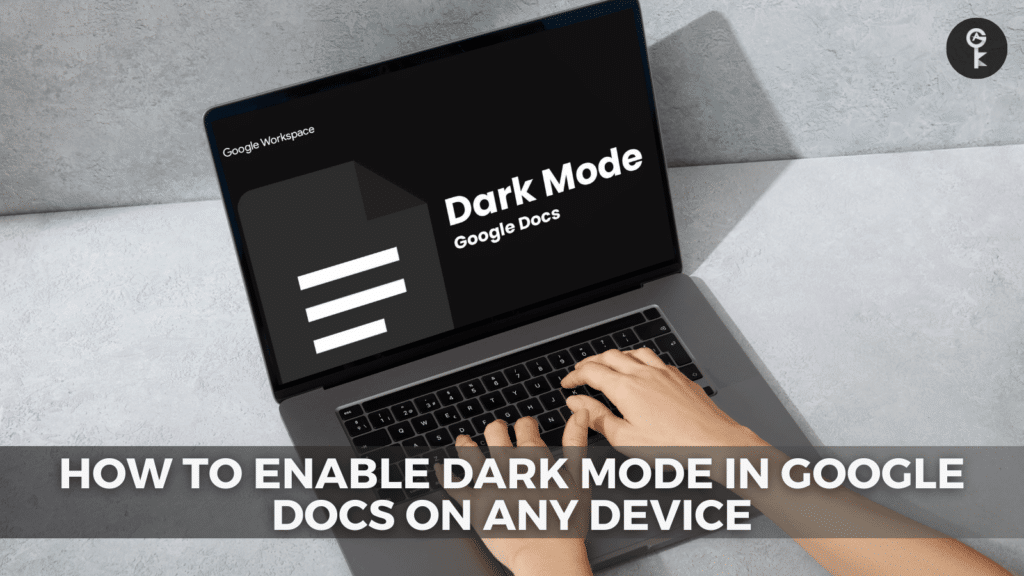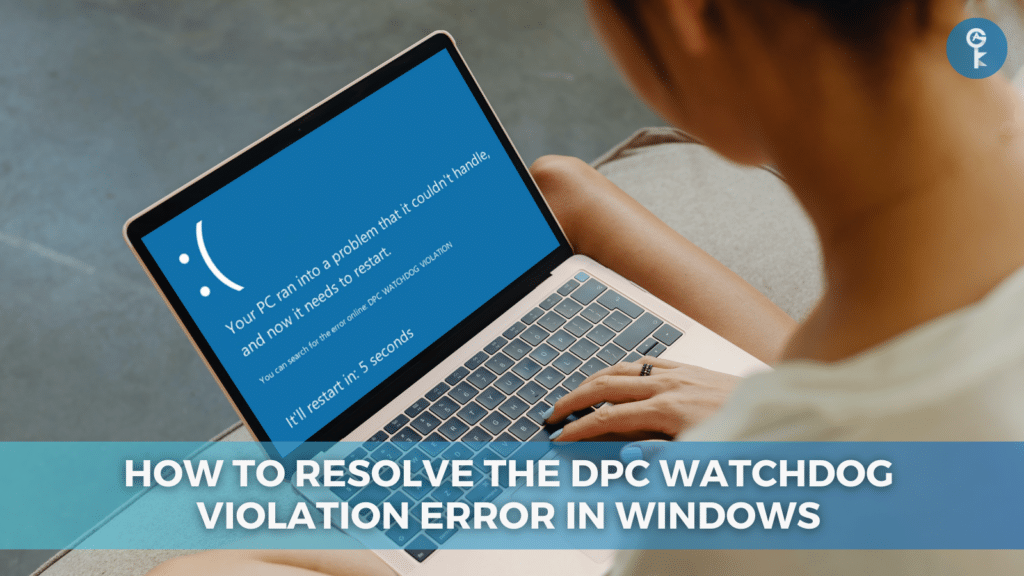How to Fix iPhone is Disabled. Connect to iTunes
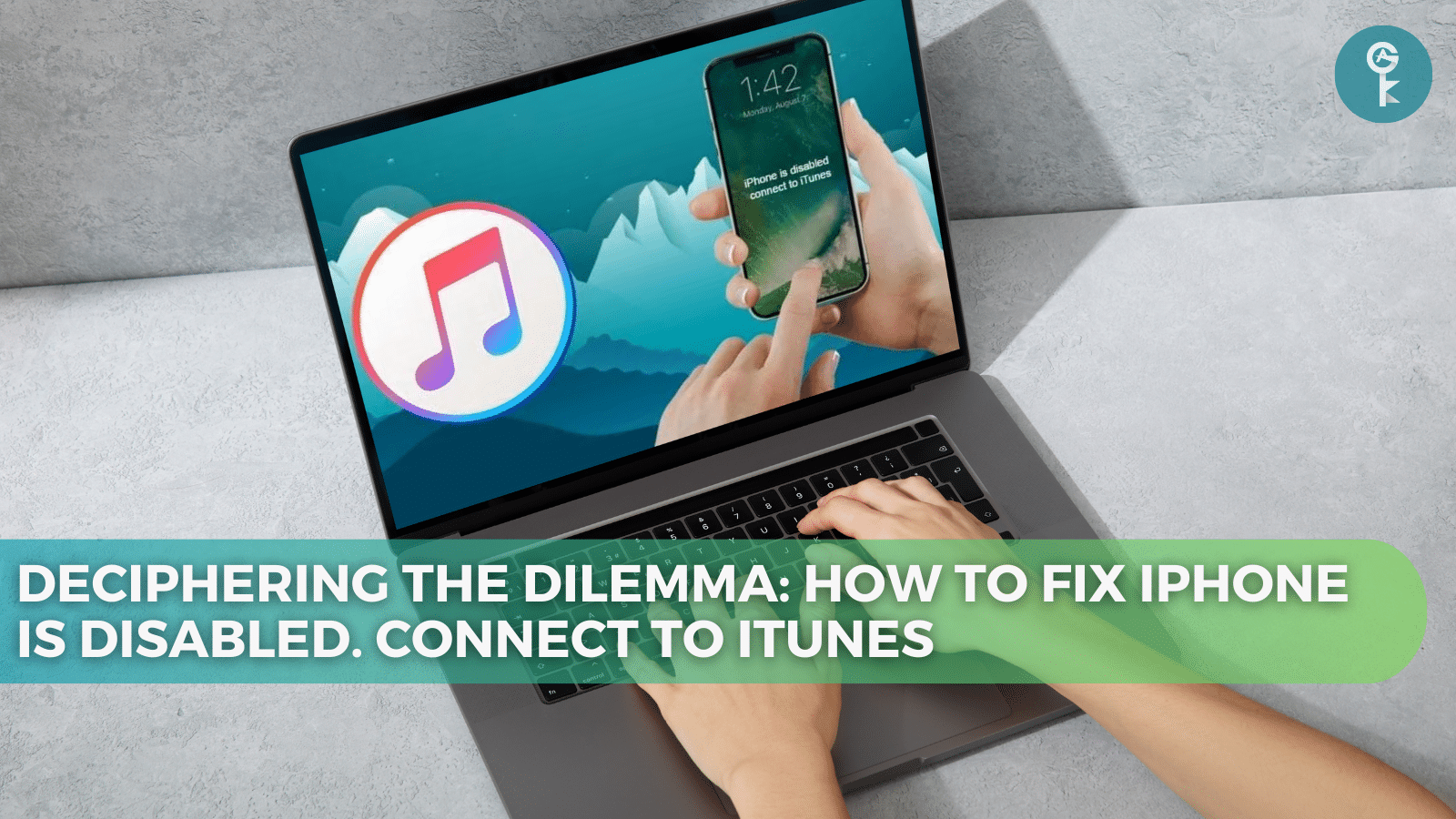
Your iPhone is a treasure trove of personal information, and sometimes, it can lock you out with the ominous message, “iPhone is disabled. Connect to iTunes.” Let’s unravel this puzzle and equip you with a comprehensive understanding of how to tackle it.
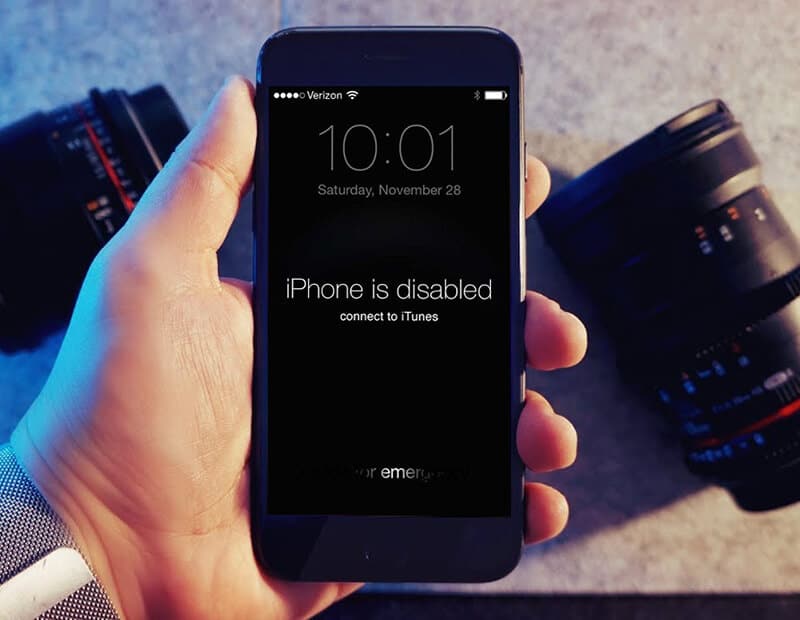
Why Your iPhone Gets Disabled
At the core of this issue is the security feature of your iPhone. Passcodes, fingerprints, and facial recognition all ensure that only you can access your device. But what happens when you forget your passcode or multiple incorrect attempts are made? Your iPhone goes into lockdown mode to safeguard your data.
The Waiting Game: Patience in Regaining Access
Did you know your iPhone may grant you another chance to enter your passcode after a brief waiting period? But keep in mind, patience is your best friend here. The waiting times increase with each failed attempt:
- Wrong passcode 5 times in a row: iPhone is disabled for 1 minute.
- Wrong passcode 7 times in a row: iPhone is disabled for 5 minutes.
- Wrong passcode 8 times in a row: iPhone is disabled for 15 minutes.
- Wrong passcode 9 times in a row: iPhone is disabled for 60 minutes.
- Wrong passcode 10 times in a row: iPhone is indefinitely disabled.
Connect to iTunes: Unlocking Your Disabled iPhone
When waiting isn’t an option or if your iPhone is permanently disabled, iTunes is your salvation. However, it comes with a caveat – you’ll need to erase your device, bidding farewell to your data. But rest assured, you’ll have a functional iPhone again.
An Alternative Path: iCloud Restoration for a Disabled iPhone
For those who can’t connect to iTunes, hope isn’t lost. This method requires prior setup of Find My iPhone and an internet-connected device. Navigate to iCloud.com, log in, select your disabled iPhone, and choose the erase option. From there, restore your data from a backup.
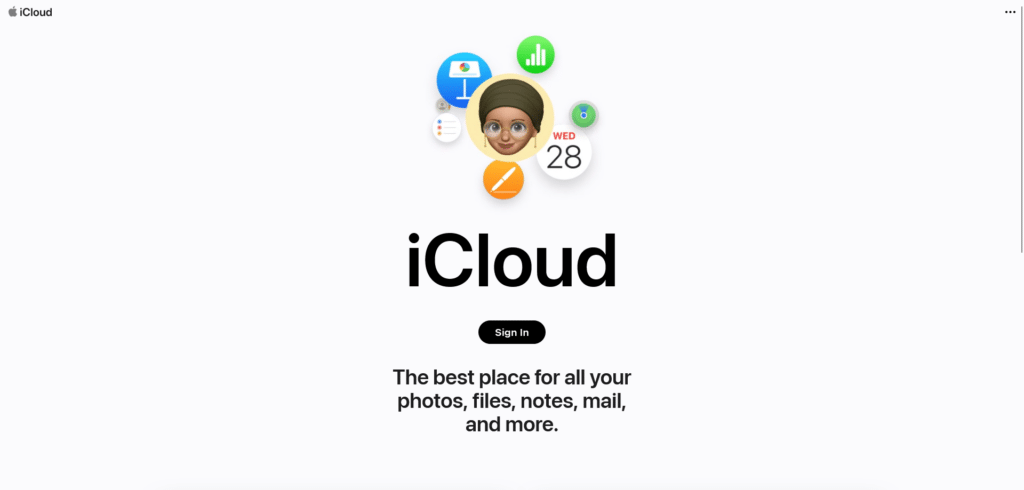
Safekeeping Your Passcodes: Prevention is Key
Preventing future lockouts is as vital as unlocking your device. Consider using a reputable password manager or a secure method to store your passcodes. It’s a simple yet effective measure to avoid future lockout hassles and data loss.
Knowledge is Your Shield: The Final Takeaway
The next time your iPhone displays the dreaded “iPhone is disabled. Connect to iTunes” message, you’ll be well-prepared. Armed with patience, iTunes, or iCloud, you can regain control of your device, ensuring your secrets remain accessible.
More Articles
- How to Connect Powerbeats Pro to a Windows 10?
- How to Fix Discord Screen Share Audio Issues in (2023)
- What is Werfault.exe and How to Fix It on Windows 10?
One More Thing
If you’re in search of a software company that embodies integrity and upholds honest business practices, your quest ends here at All Good Keys. As a Microsoft Certified Partner, we prioritize the trust and satisfaction of our customers. Our commitment to delivering reliable software products is unwavering, and our dedication to your experience extends far beyond the point of sale. At All Good Keys, we provide a comprehensive 360-degree support system that accompanies you throughout your software journey. Your trust is our foundation, and we’re here to ensure that every interaction with us is a positive and trustworthy one.
Stay Connected with All Good Keys
We hope this Blog/Article has been helpful . However, if you still have questions or concerns, our team of experts is always available to assist you. Contact us through email, live chat, or phone, and we’ll be happy to help you out.
Don’t miss out on our latest blog posts, promotions, and discounts. Subscribe to our newsletter for early access to exclusive content and the best deals on all products available at AllGoodKeys. For more tech-related articles, check out our blog page, which is updated regularly with fresh content. Thank you for choosing AllGoodKeys!