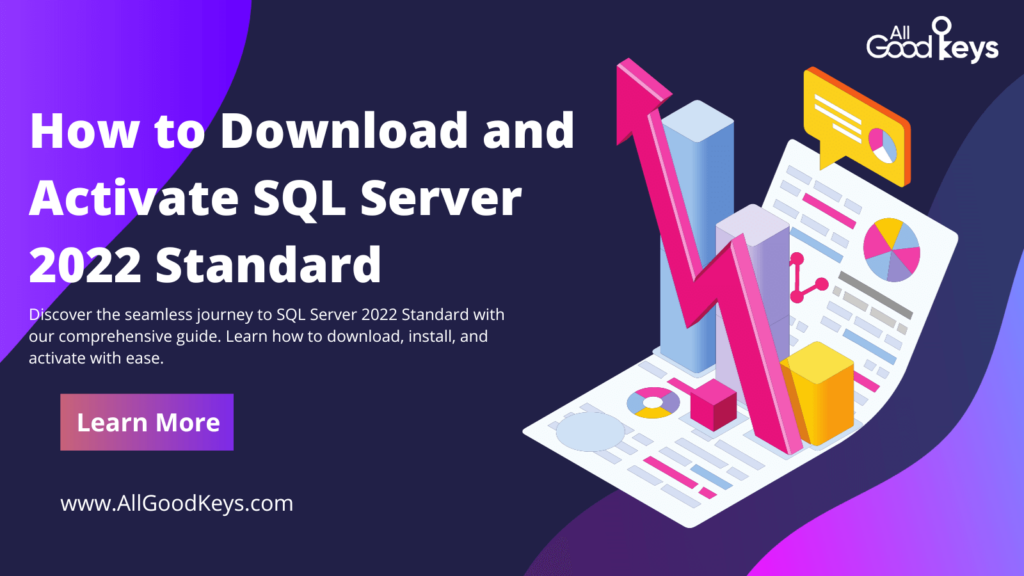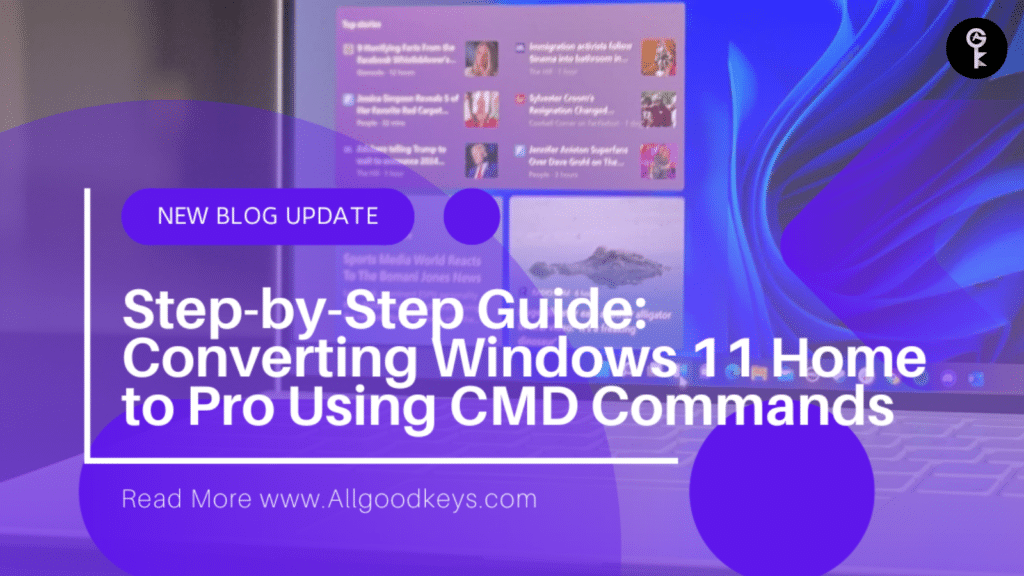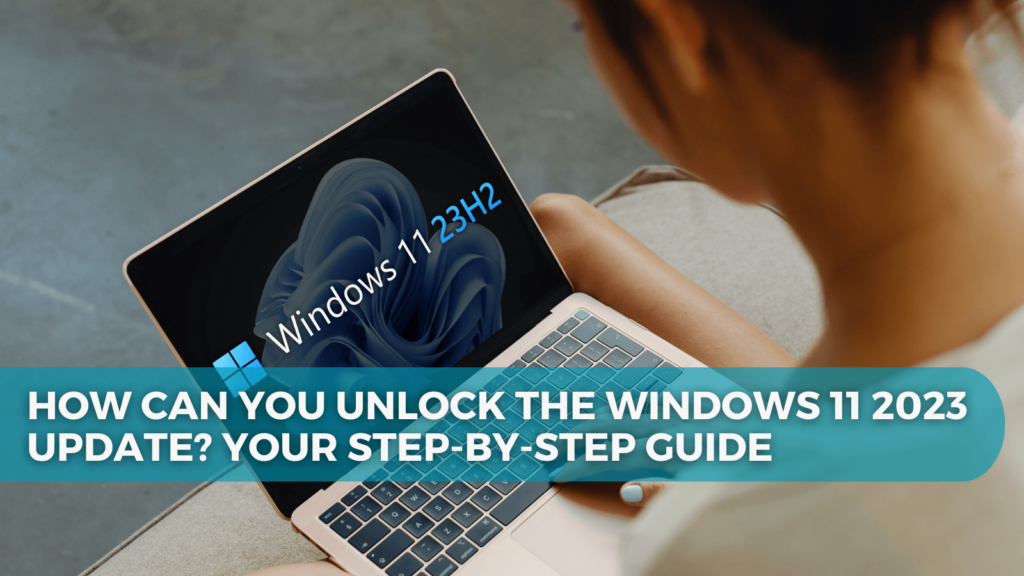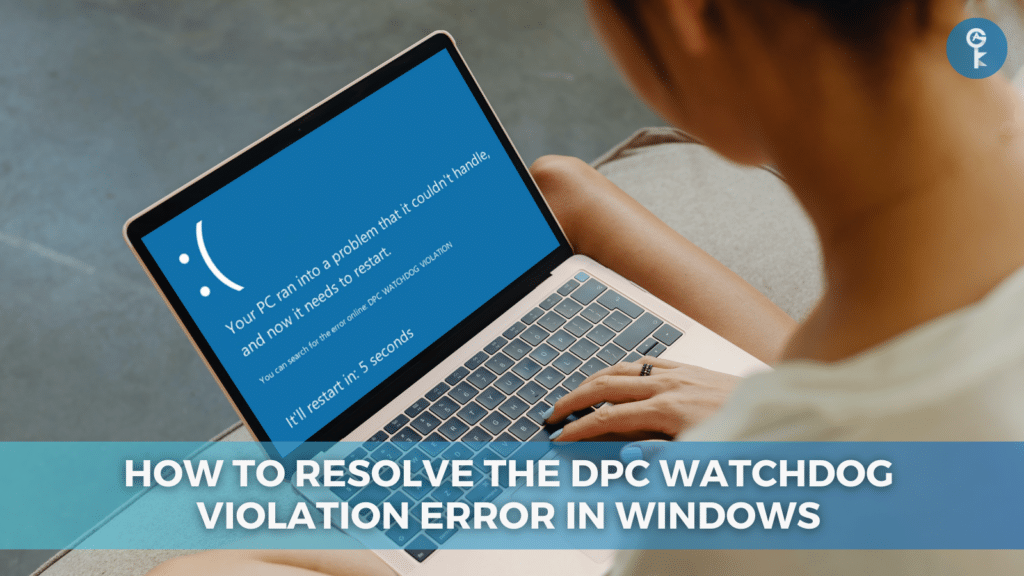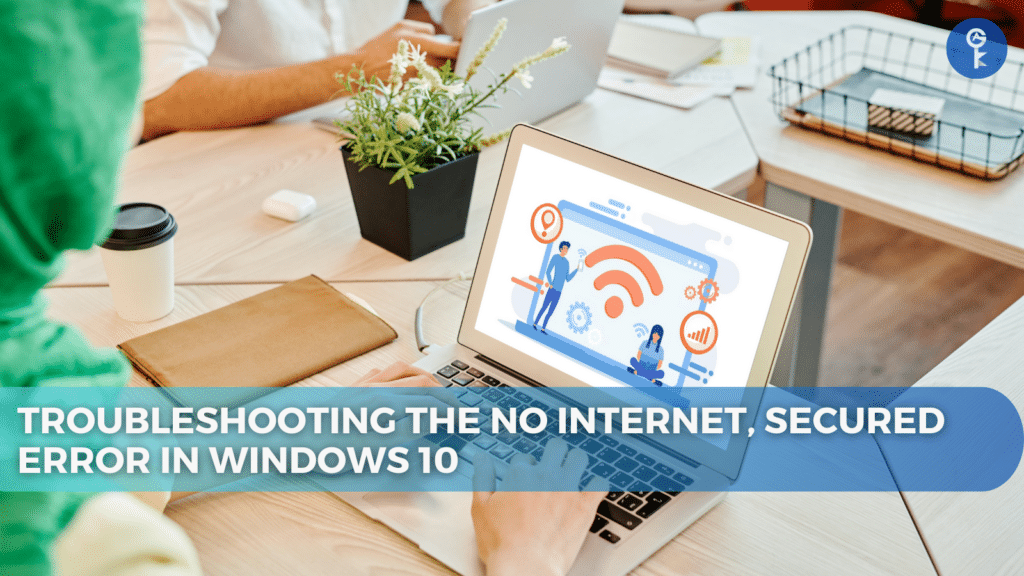How to Enable Dark Mode in Google Docs on Any Device
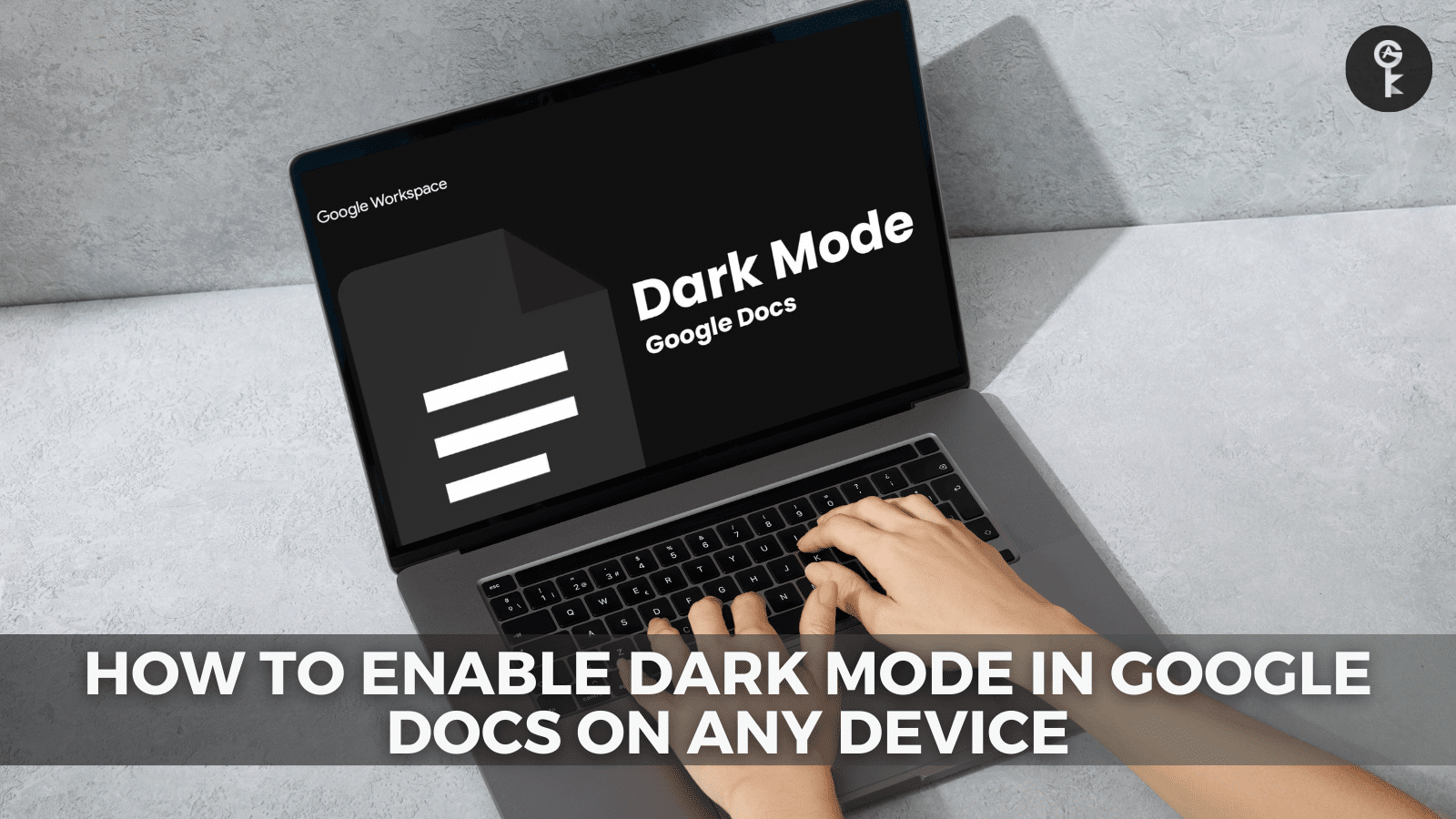
Make the Digital Transition Easier on Your Eyes
In this era of digital documents and screens, readability is key. Google Docs, a popular platform for creating and editing documents, now offers a dark mode option to enhance your user experience. Whether you’re a night owl or simply prefer a more eye-friendly environment, Google Docs’ dark mode is a feature you shouldn’t overlook. This guide will show you how to enable dark mode on any device and delve into the reasons you might want to make the switch.
What’s Dark Mode, and Why Bother with It?
Dark mode is a user interface option that transforms the light color scheme of your favorite apps into a darker one, usually with a black background and lighter text. It’s more than just a trend; dark mode provides some tangible benefits. Firstly, it can help extend your device’s battery life, which is particularly noticeable on devices with OLED screens. Google itself has confirmed this power-saving effect when dark themes are used.
Additionally, dark mode just looks cool. In a world where most apps embrace the same light theme, dark mode stands out as a sleek and modern choice. But it’s not just about aesthetics; it also offers significant advantages in displaying visual information such as charts, dashboards, images, and photos.
Enabling Dark Mode in Google Docs on Android and iOS
Using dark mode in the Google Docs mobile app is a breeze:
- Open the Google Docs, Sheets, or Slides app on your Android or iOS device.
- Tap the menu icon (typically three horizontal lines) at the top left corner.
- Find the “Settings” option and tap it.
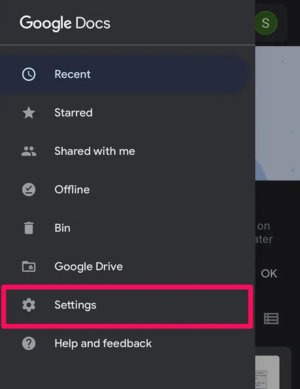
- Look for “Theme” and select “Dark.” This will transform your entire Google Docs app into dark mode, making your late-night or low-light reading more comfortable.
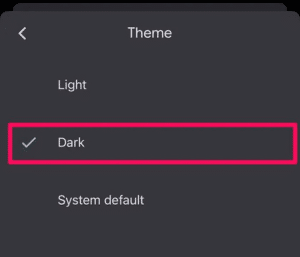
Please note that if you have system-wide dark mode enabled on your Android or iOS device, Google Docs will automatically follow this theme.
Enabling Dark Mode on Desktop (Chrome or Edge)
While Google Docs defaults to a light theme on desktops, you can enable dark mode by following these steps in Google Chrome or Microsoft Edge:
- Open Google Chrome or Microsoft Edge, and in the address bar, enter “chrome://flags” for Chrome or “edge://flags” for Edge.

- Use the search bar to find “dark mode.”
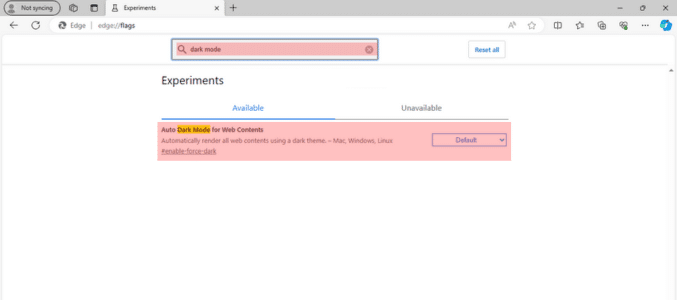
- In the “Auto Dark Mode for Web Contents” drop-down menu, select “Enabled.”
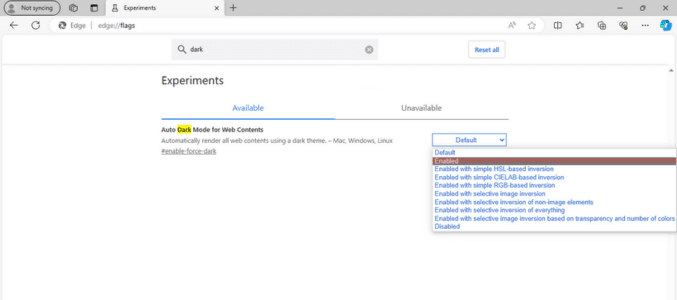
- The browser will prompt you to restart. Ensure you save any unsaved work and then click “Relaunch.”
Now, when you open Google Docs on your desktop, the page background will be dark, and the text will be light.
Using Browser Extensions for Dark Mode
If enabling dark mode through browser flags doesn’t suit you, browser extensions can help. Several extensions allow you to switch websites, including Google Docs, into dark mode. Here are some recommendations:
- Google Docs Dark Mode by Ivan Hidalgo
- Dark Mode by Grephy
- Super Dark Mode by HiSoft
To install an extension:
- Open the provided download link for the extension.
- Click “Add to Chrome.”
- Watch as your web pages, including Google Docs, transform into a more eye-friendly, dark theme.
Please note that these extensions are available on Google Chrome and, in most cases, on other Chromium-based browsers.
Conclusion: A New Perspective on Google Docs
Dark mode isn’t just a fad; it’s a practical enhancement for your digital workspace. Whether you’re a night owl or just enjoy a fresh aesthetic, enabling dark mode in Google Docs is straightforward. As you explore this feature on various devices, you’ll appreciate the ease on your eyes and the enhanced battery life. Plus, it’s hard to deny that your documents just look cooler in dark mode. It’s a small change that can make a big difference.
More Articles
- Unlocking the Secrets of Apple ID Account Recovery: Regain Control of Your Digital Life
- How to Fix iPhone is Disabled. Connect to iTunes
- Demystifying Gstatic.com: Enhancing Your Online Experience
One More Thing
If you’re in search of a software company that embodies integrity and upholds honest business practices, your quest ends here at All Good Keys. As a Microsoft Certified Partner, we prioritize the trust and satisfaction of our customers. Our commitment to delivering reliable software products is unwavering, and our dedication to your experience extends far beyond the point of sale. At All Good Keys, we provide a comprehensive 360-degree support system that accompanies you throughout your software journey. Your trust is our foundation, and we’re here to ensure that every interaction with us is a positive and trustworthy one.
Stay Connected with All Good Keys
We hope this Blog/Article has been helpful . However, if you still have questions or concerns, our team of experts is always available to assist you. Contact us through email, live chat, or phone, and we’ll be happy to help you out.
Don’t miss out on our latest blog posts, promotions, and discounts. Subscribe to our newsletter for early access to exclusive content and the best deals on all products available at AllGoodKeys. For more tech-related articles, check out our blog page, which is updated regularly with fresh content. Thank you for choosing AllGoodKeys!