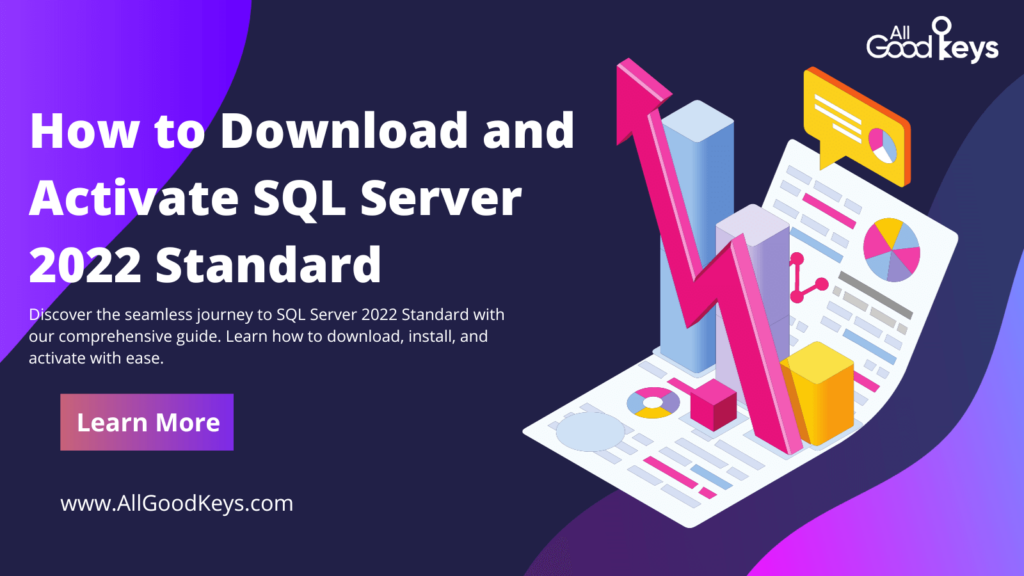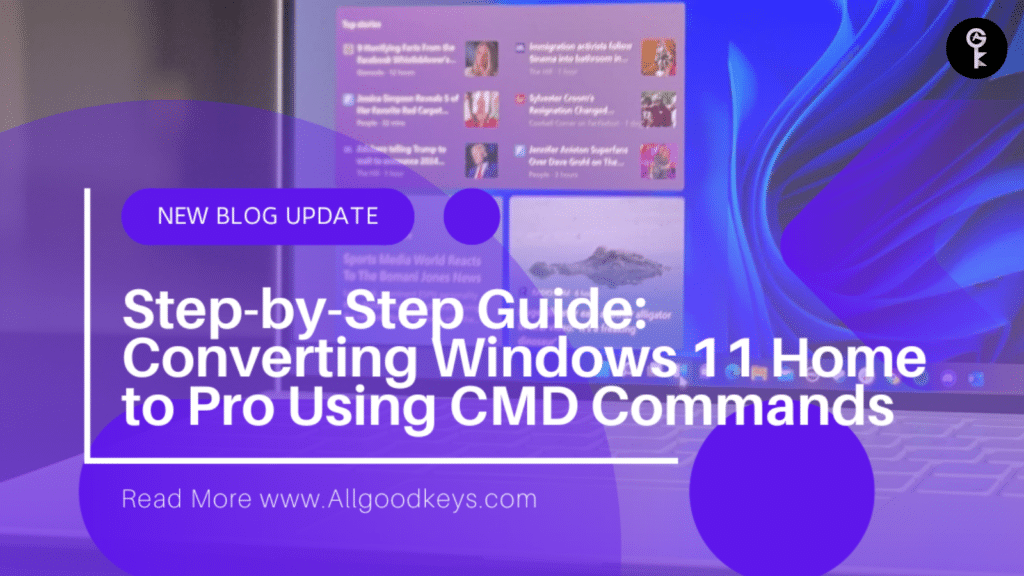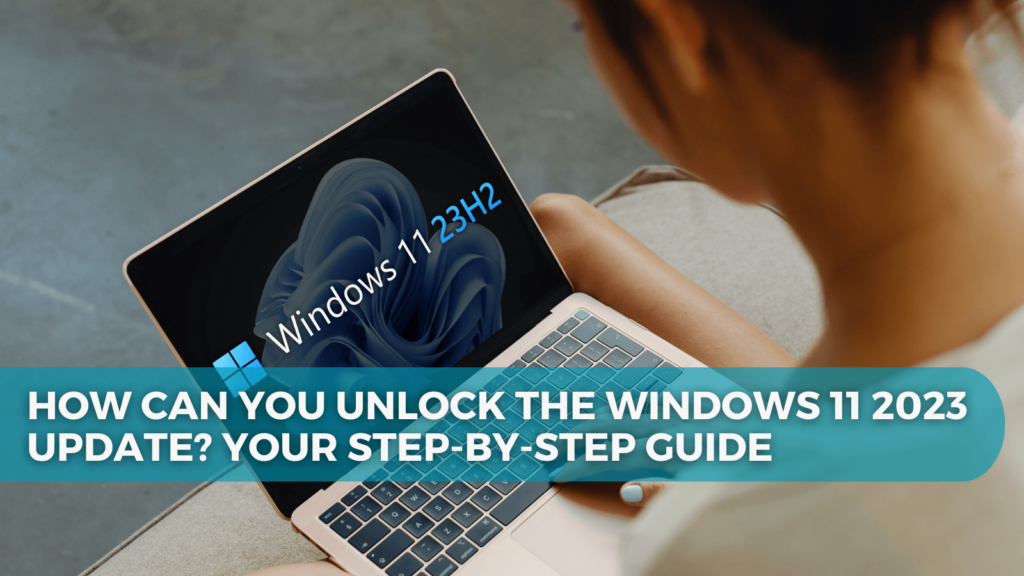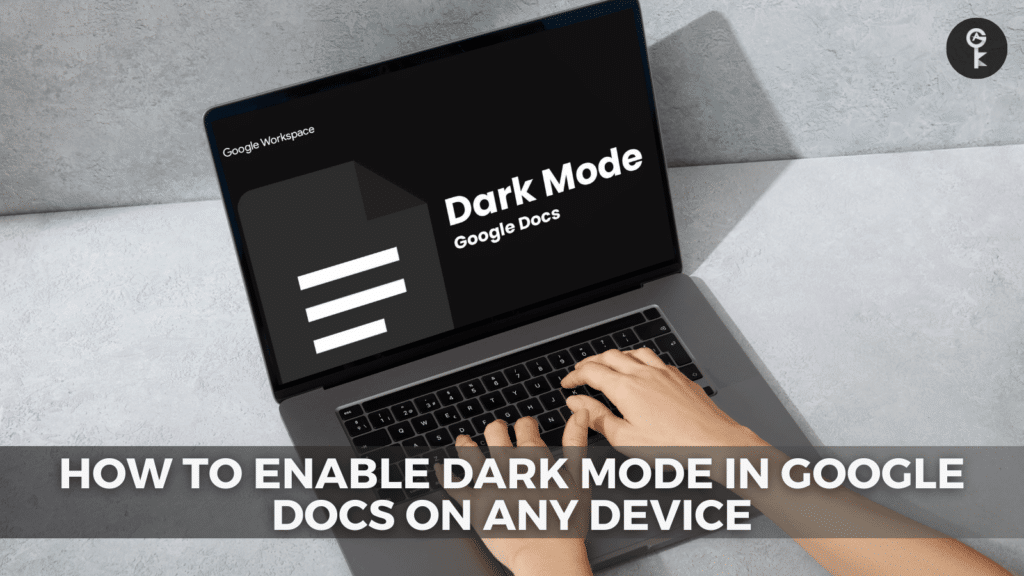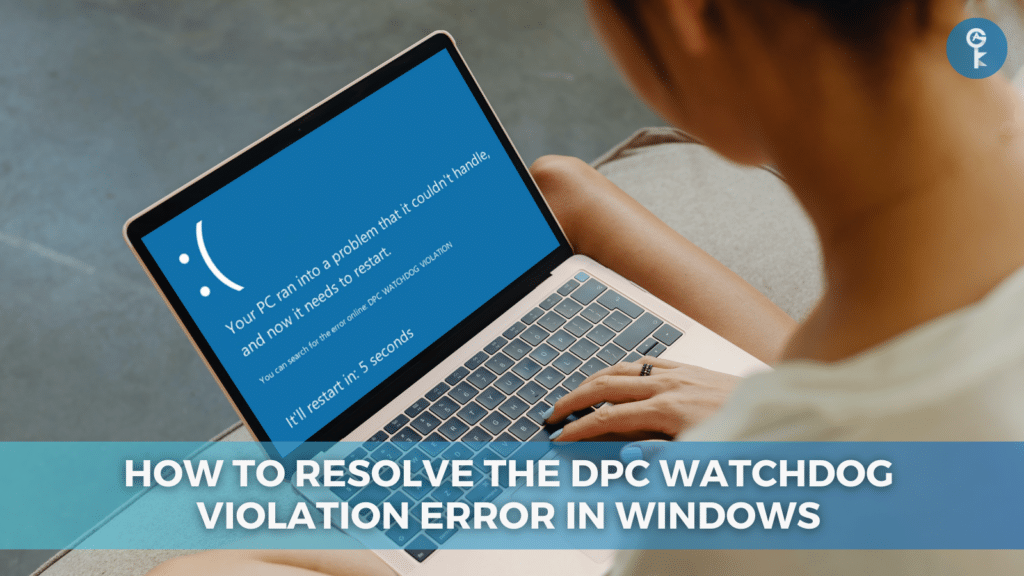Understanding and Resolving MoUSO Core Worker Process Issues

Are you encountering a mysterious process called MoUSO Core Worker Process in your Task Manager, appearing as usocoreworker.exe, usoclient.exe, or USO Core Worker Process? In this article, we’ll delve into what it is and explore effective methods to address issues related to it.
What is the MoUSO Core Worker Process on Windows 10?
The Mo USO Core Worker Process, also known as MoUSOCoreWorker.exe, is a critical component within Windows that plays a crucial role in managing the installation of Windows updates. Its name, “USO,” stands for “Update Session Orchestrator,” signifying its responsibility.
You might have noticed that your computer unexpectedly wakes from sleep, or perhaps you’ve experienced high CPU or disk usage attributed to the Mo USO Core Worker Process. This can significantly impact your system’s performance, but fear not; we’re here to help.
Is the MoUSO Core Worker Process Malware?
Before we dive into solutions, it’s important to clarify that the MoUSO Core Worker Process is not malicious. It’s a legitimate Microsoft-built program that comes bundled with Windows during installation. Rest assured, it won’t directly harm your system.
However, prolonged and uncontrolled operation of this process can lead to issues, including excessive resource consumption and potential SSD drive strain in extreme cases.
Effective Methods to Address MoUSO Core Worker Process Issues
Now, let’s explore some unique methods to resolve problems associated with the MoUSO Core Worker Process:
Method 1: Windows Update Troubleshooter
When facing high CPU or disk usage due to MoUSO Core Worker Process, consider using the built-in Windows Update Troubleshooter. This tool can diagnose and resolve common update-related issues. Here’s how:
- Type “Troubleshoot” in the Windows search bar and select “Troubleshoot settings.”
- Scroll down and click on “Windows Update Troubleshooter.”
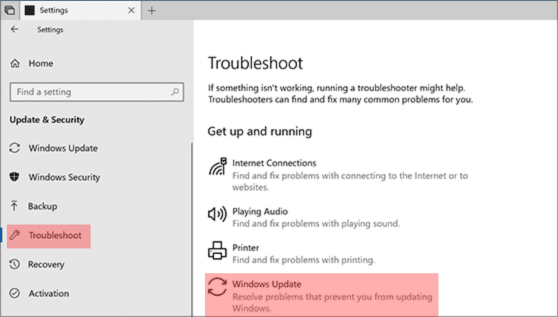
- Follow the on-screen prompts to let the troubleshooter identify and fix any problems.
Method 2: Monitor Scheduled Updates
MoUSO Core Worker Process often activates during scheduled update checks. To prevent excessive resource consumption, customize your update settings:
- Go to “Settings” > “Update & Security” > “Windows Update.”
- Click on “Advanced options.”
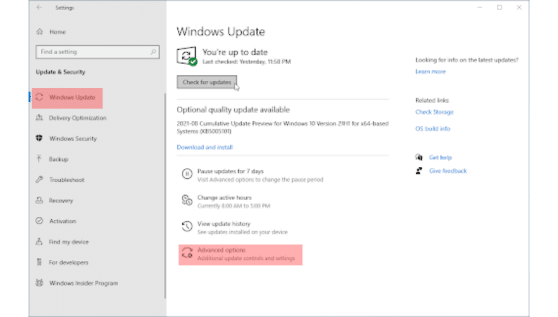
- Under “Pause updates,” you can temporarily pause updates for up to 7 days to avoid unexpected interruptions.
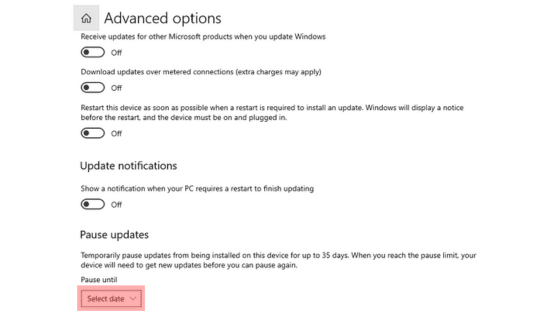
Method 3: Optimize Power Settings
If your computer frequently wakes from sleep due to the MoUSO Core Worker Process, optimizing power settings can help:
- Press Win + S and type “Power & sleep settings.”
- Click on “Additional power settings” to open the Power Options window.
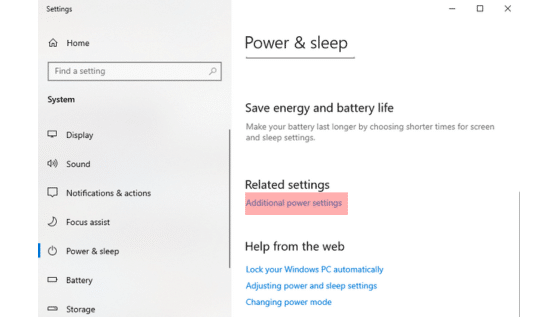
- Select “Change plan settings” for your active power plan.
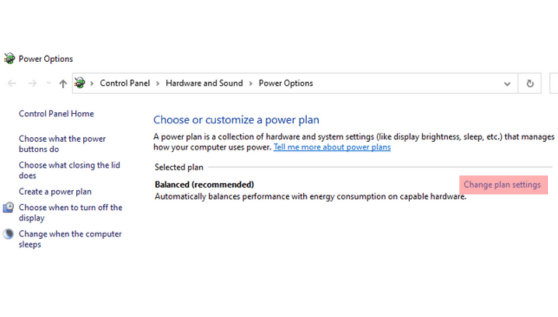
- Click on “Change advanced power settings.”
- Expand “Sleep” and set “Allow wake timers” to “Disable” for both on battery and plugged in.
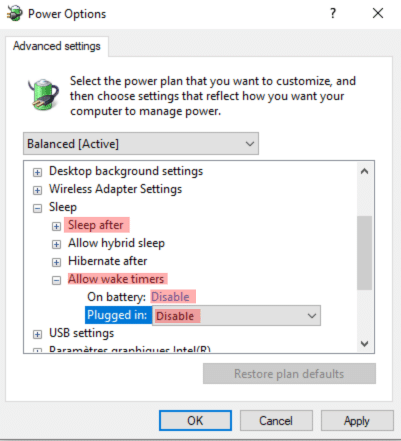
These unique approaches can help you effectively manage Mo USO Core Worker Process-related issues while maintaining your system’s stability.
In summary, comprehending the Mo USO Core Worker Process and its functions is essential for keeping your system running smoothly. By implementing these tailored solutions, you can mitigate the impact of this process on your system’s performance and enjoy a hassle-free computing experience.
More Articles
- What is Werfault.exe and How to Fix It on Windows 10?
- Resolving the “Windows Resource Protection Could Not Perform the Requested Operation” Error
- How to Restore Your Windows Key and Supercharge Your Workflow on Windows 10/11
Stay Connected with All Good Keys
We hope this Blog/Article has been helpful . However, if you still have questions or concerns, our team of experts is always available to assist you. Contact us through email, live chat, or phone, and we’ll be happy to help you out.
Don’t miss out on our latest blog posts, promotions, and discounts. Subscribe to our newsletter for early access to exclusive content and the best deals on all products available at AllGoodKeys. For more tech-related articles, check out our blog page, which is updated regularly with fresh content. Thank you for choosing AllGoodKeys!