How to Fullscreen Minecraft Windows 10?
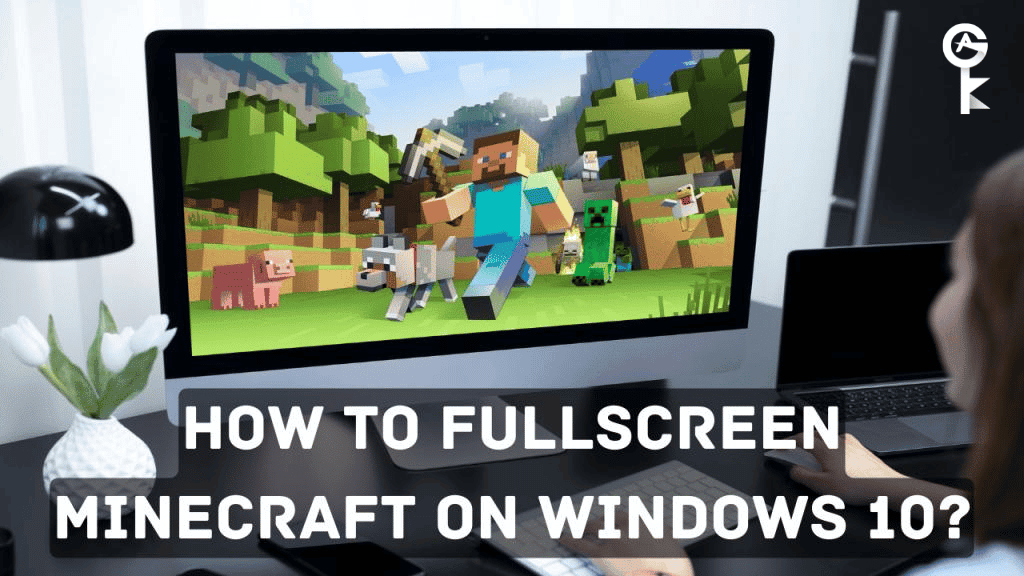
How to Fullscreen Minecraft on Windows 10?
Are you trying to figure out how to fullscreen Minecraft Windows 10? If so, then you’ve come to the right place. In this blog post, we’ll show you step-by-step instructions on how to do it. So if you’re ready, let’s get started!
What is Minecraft and The Different Versions of The Game Available?
In Minecraft, players can use various blocks to construct buildings and other structures in a three-dimensional, procedurally generated world.
There are four different versions of the game:
- Java Edition
- Bedrock Edition
- PlayStation 4 Edition
- Windows 10 Edition
The Java Edition is the original version of Minecraft and is available for Mac, PC, and Linux. The Bedrock Edition is a cross-platform version of the game that is available for mobile devices, consoles, and Microsoft Windows 10.
The PlayStation 4 Edition is a console exclusive version of Minecraft that was released in 2014. The Windows 10 Edition is a version of Minecraft that was created specifically for Microsoft Windows 10.
All four versions of Minecraft are based on the same core gameplay mechanics, but each version has its own unique features and content.
How to Fullscreen Minecraft Windows 10?
1. Open the Minecraft launcher and click on “Launch Options” in the top menu bar.
2. In the “Version Selection” tab, select the version of Minecraft you want to play (i.e Java Edition or Windows 10 Edition).
3. Underneath the version selection, there is a toggle for “Fullscreen”. Make sure it is switched to “On” and click “Save”.
4. Start the game and enjoy playing in fullscreen mode!
Note: You can also press the F11 key while in-game to toggle between fullscreen and windowed mode.
Additional Tips for Enhancing Your Minecraft Experience
1. Make sure your graphics settings are optimized for your computer. You can access the graphics settings by going to “Options” and then “Video Settings” in-game.
2. Consider installing resource packs or texture packs to enhance the graphics and visuals of Minecraft. These can be found on various websites, such as PlanetMinecraft or CurseForge.
3. Look into mods, which are modifications that add new features and content to the game. Mods can be downloaded from websites like CurseForge or Minecraft Forum.
4. Play with friends on a multiplayer server or join a Minecraft community to meet new people and share your creations.
We hope this guide was helpful in teaching you how to fullscreen Minecraft on Windows 10!
Some Tips for Beginners Who Want to Start Playing Minecraft?
Here are some tips for beginners:
1. Choose the Right Version
One of the first things you need to do when starting to play Minecraft is to choose the right version. If you want to play with friends, you’ll need to make sure you’re all on the same version. The most popular version is currently Minecraft: Java Edition, which is available for Windows, macOS, and Linux. If you’re playing on a mobile device, you’ll need to choose between Minecraft: Pocket Edition and Minecraft: Bedrock Edition.
2. Learn the Basics
Once you’ve chosen the right version, it’s time to learn the basics. You’ll need to learn how to mine resources, craft items, and build structures. You can find a lot of helpful information online, or in one of the many books that have been written about Minecraft.
3. Find a Server
If you want to play online with other people, you’ll need to find a server. There are thousands of different Minecraft servers out there, so take some time to find one that’s right for you. Once you’ve found a server, you’ll need to connect to it using your game client.
4. Make Some Friends
One of the best parts about playing Minecraft is meeting new people. If you’re playing on a server, take some time to get to know the other players. You can also join one of the many online communities dedicated to Minecraft.
5. Have Fun!
Above all else, remember to have fun! Minecraft is a game that’s meant to be enjoyed, so don’t take it too seriously. If you’re not having fun, then something is probably wrong.
Take a break, try something new, or find a different server to play on. The possibilities in Minecraft are endless, so have fun exploring and creating. Good luck!









