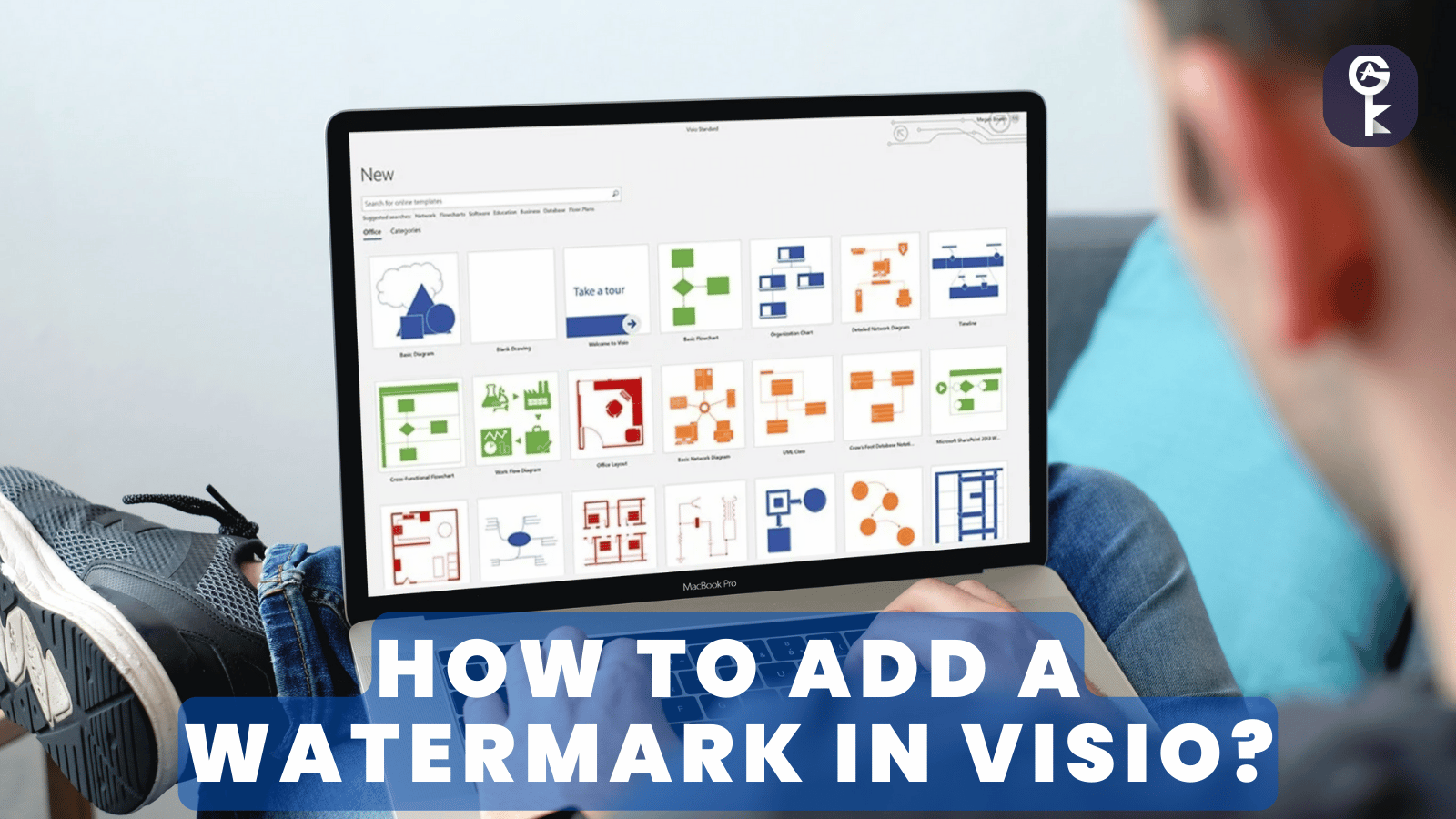If you want to add a watermark to your Visio diagram, there are a few different ways that you can do it.
In this blog post, we will walk you through the steps on how to add a watermark in Visio. We will also show you some of the best practices on how to use watermarks in your diagrams. Let’s get started!
What is a Watermark in Visio?
In Visio, a watermark is an image or text that appears behind the shapes on a page. Watermarks can be used to identify the owner of a document or to provide metadata about the document itself.
For example, you could use a watermark to indicate that a document is confidential or to show the date on which it was last updated. Moreover, watermarks can also be used to protect your work from copyright infringement.
Now that you know what a watermark is, let’s look at how to add one to your Visio diagrams.
How to Add a Watermark in Visio?
Quickly and easily add a professional watermark to any page by following these simple steps.
First, assign a background image on the tab you wish to have your watermark displayed.
Next, open Page Setup by right-clicking the page tab and select ‘Background’ within Type – don’t forget to rename it “watermark” as this is what will be assigned!
Finally, click the Insert Text Box where you can input text such as ‘Draft’ or ‘Confidential’ before resizing/rotating for optimal visibility when viewing your foreground document – voila!
Why You Should Use a Watermark in Visio?
Using a watermark in Visio is an effective way to protect your work from copyright infringement. Watermarks can also be used to identify who made the document, as well as add branding or other important information to it.
In addition, watermarks can be used to add extra metadata to your pages, such as dates or other information. This can be useful for keeping track of changes to a document over time, or ensuring that you know who it belongs to.
By adding a watermark to your Visio diagrams, you will be able to protect your work from unauthorised use and add extra metadata to your documents. This can help ensure that you have complete control over who is using your work and how it is used.
Now that you know how to add a watermark in Visio, and why it is important to do so, you can get started making sure that your work is protected.
The Pros and Cons of Adding a Watermark to Your Documents
Adding a watermark to your documents can be beneficial in many ways. It helps protect your work from copyright infringement, adds extra metadata to the document, and can also be used to identify who made it.
However, there are also some drawbacks to using watermarks. For example, if the watermark is too large or intrusive, it can make your document look unprofessional and distract from the actual content. Additionally, watermarks can slow down file loading times, as the watermark has to be applied each time a document is opened.
It’s important to consider these pros and cons before adding a watermark to your documents. Make sure that the benefits outweigh the drawbacks, so that you can be sure that the watermark is helping to protect your work and not detracting from it.
By following the steps outlined in this blog post, you can easily and quickly add a watermark to any page in Visio. This will help you protect your work and add extra metadata to it, while still keeping it professional and not detracting from the content.
Happy watermarking!