About:Blank: What It Is, Why It Exists, and How to Remove It
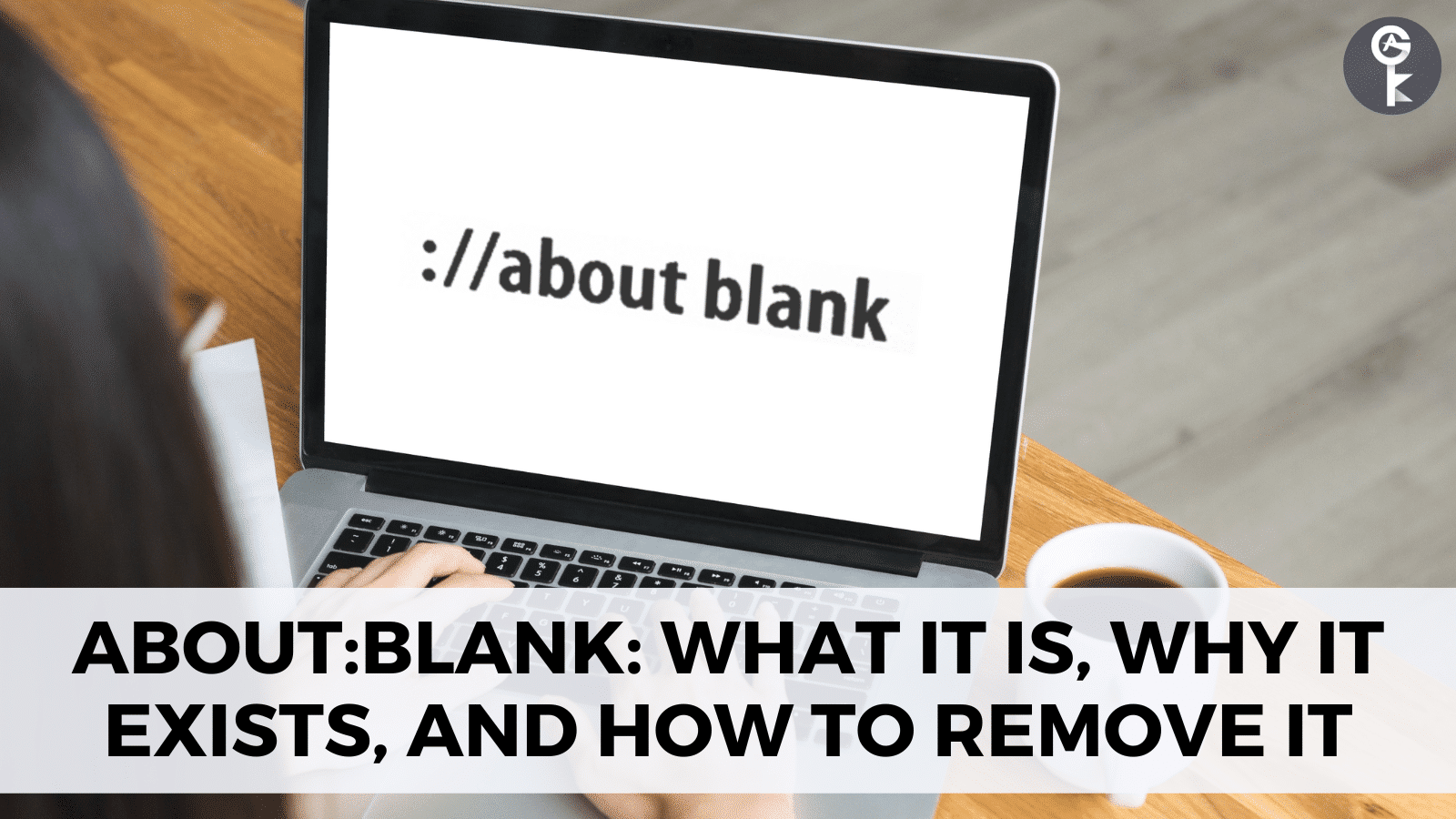
Have you ever opened a new tab or window in your web browser, only to be greeted by a blank page with the URL “about:blank”? If so, you may have wondered what it is, whether it’s safe, and how to get rid of it.
About:blank is a default web page that is often displayed when you open a new tab or window in your web browser. It serves as a placeholder until you enter a URL or search term. While it may seem mysterious, about:blank is not a virus or malware, and it is completely safe to use.
However, if you notice your browser settings changing to open with about:blank without your consent, it may be a sign of a malware infection. In such cases, you should run a virus scan to ensure your system is clean.
If you’re curious about why browsers have about:blank pages, when about:blank is useful, and how to get rid of it, you’ve come to the right place. In this blog post, we’ll answer these questions and more, and provide step-by-step instructions for removing about:blank in popular web browsers like Google Chrome, Microsoft Edge, Mozilla Firefox, Internet Explorer, and Apple Safari.
What does about:blank mean?
About:blank is a web page that appears when you open a new tab or window in your browser. It is a blank page that has no content, which is why it is referred to as “about:blank.” This page is simply a placeholder that allows the browser to start quickly, and it is meant to load quickly since it has no content.
Is the about:blank safe?
Yes, about:blank is safe. It is not a virus, malware, or any other type of malicious software. It is simply an empty page that serves a specific purpose. However, some malware programs may change your browser’s default settings to open with about:blank. If you notice this happening, it may be a sign of a malware infection, and you should run a virus scan to ensure your system is clean.
Why do browsers have about:blank pages?
As mentioned earlier, about:blank pages are used as placeholders that allow the browser to start quickly. When you open a new tab or window, the browser needs to load a web page or content quickly. Since about:blank has no content, it loads instantly, and the browser can start working without any delay.
Is about:blank a virus or malware?
No, about:blank is not a virus or malware. However, some malware programs may change your browser settings to open with about:blank. In such cases, you should run a virus scan to ensure that your system is clean.
When is about:blank useful?
About:blank is useful when you want to start a new browsing session quickly. Since it has no content, it loads instantly, and you can start browsing immediately. Additionally, if you are having trouble with your browser or if it is running slowly, opening a new tab with about:blank can help speed things up.
How to get rid of about:blank
If you prefer not to see about:blank pages when you open a new tab or window, you can change your browser’s settings to open a specific web page or set of pages instead. Here are the steps to remove about:blank in some of the popular browsers:
Get rid of about:blank in Chrome:
- Step 1: Open Chrome and click on the three dots in the top-right corner of the browser window.
- Step 2: From the drop-down menu, select “Settings”.
- Step 3: Under the “On startup” section, select “Open a specific page or set of pages”.
- Step 4: Click on “Add a new page” and enter the URL of the web page you want to open.
- Step 5: Click “Add” and then “Done” to save your changes. The next time you open a new tab or window in Chrome, it will display the web page you specified.
How to remove about:blank in Firefox:
- Step 1: Open Firefox and click on the three lines in the top-right corner of the browser window.
- Step 2: From the drop-down menu, select “Options”.
- Step 3: Under the “Home” section, select “Custom URLs” from the drop-down menu next to “Homepage and new windows”.
- Step 4: Enter the URL of the web page you want to open in the “Homepage and new windows” field.
- Step 5: Close the options tab. The next time you open a new tab or window in Firefox, it will display the web page you specified.
Eliminate about:blank from Edge:
- Step 1: Open Edge and click on the three dots in the top-right corner of the browser window.
- Step 2: From the drop-down menu, select “Settings”.
- Step 3: Under the “Open Microsoft Edge with” section, select “A specific page or pages”.
- Step 4: Enter the URL of the web page you want to open in the field and click on the plus sign to add it.
- Step 5: Close the settings tab. The next time you open a new tab or window in Edge, it will display the web page you specified.
Remove about:blank in Internet Explorer: step-by-step guide:
- Step 1: Open Internet Explorer and click on the gear icon in the top-right corner of the browser window.
- Step 2: From the drop-down menu, select “Internet options”.
- Step 3: Under the “Home page” section, enter the URL of the web page you want to open.
- Step 4: Click “Apply” and close the settings window. The next time you open a new tab or window in Internet Explorer, it will display the web page you specified.
Say goodbye to about:blank in Safari:
- Step 1: Open Safari and click on “Safari” in the menu bar.
- Step 2: From the drop-down menu, select “Preferences”.
- Step 3: Under the “General” tab, enter the URL of the web page you want to open in the “Homepage” field.
- Step 4: Close the preferences window. The next time you open a new tab or window in Safari, it will display the web page you specified.
Conclusion
About:blank is a harmless web page that serves as a placeholder for browsers. It is not a virus or malware, and it is completely safe to use. However, if you notice your browser settings changing to open with about:blank without your consent, it may be a sign of a malware infection. In such cases, you should run a virus scan to ensure your system is clean. If you prefer not to see about:blank pages when you open a new tab or window, you can change your browser settings to open a specific web page or set of pages instead.
We hope this blog post has helped answer your questions about about:blank and how to remove it. If you have any additional questions or concerns, feel free to leave a comment below.
Discover More Useful Tips and Information on the All Good Keys Blog
Don’t miss out on other informative posts and helpful tips on the All Good Keys Blog. Additionally, our Help Center provides an abundance of knowledge, troubleshooting advice, and useful tricks for both Windows and Mac users.
Should you have any lingering questions or unsolved issues, don’t hesitate to get in touch with our team of experts. We’re always ready and willing to help!









