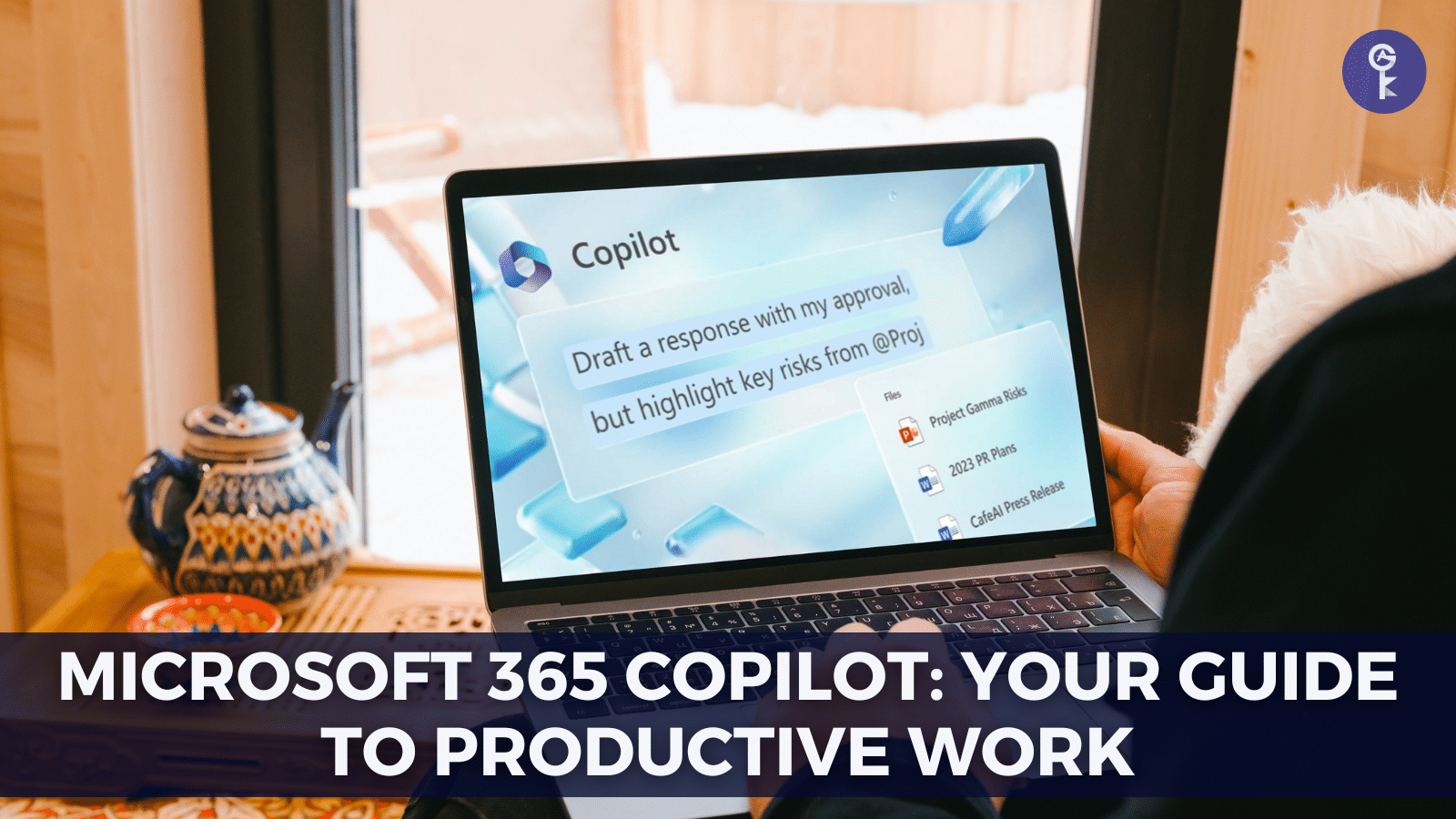Are you tired of feeling overwhelmed by the endless tasks and responsibilities that come with work? Do you ever wish you had a personal assistant to help you stay on top of everything? Look no further than Microsoft 365 Copilot, the latest productivity tool from Microsoft that can act as your very own copilot for work.
Microsoft 365 Copilot is an intelligent service that offers personalized assistance to help you work more efficiently and effectively. It uses artificial intelligence to understand your work patterns, preferences, and needs, and then provides tailored suggestions and recommendations to help you stay on track.
Microsoft 365 Copilot can help you work smarter and more efficiently in Word, Excel, Outlook, and PowerPoint. With its user-friendly interface and advanced features. Copilot can assist you with tasks like formatting documents, organizing data, managing email, and creating engaging presentations. Say goodbye to stress and hello to productivity with Microsoft 365Copilot.
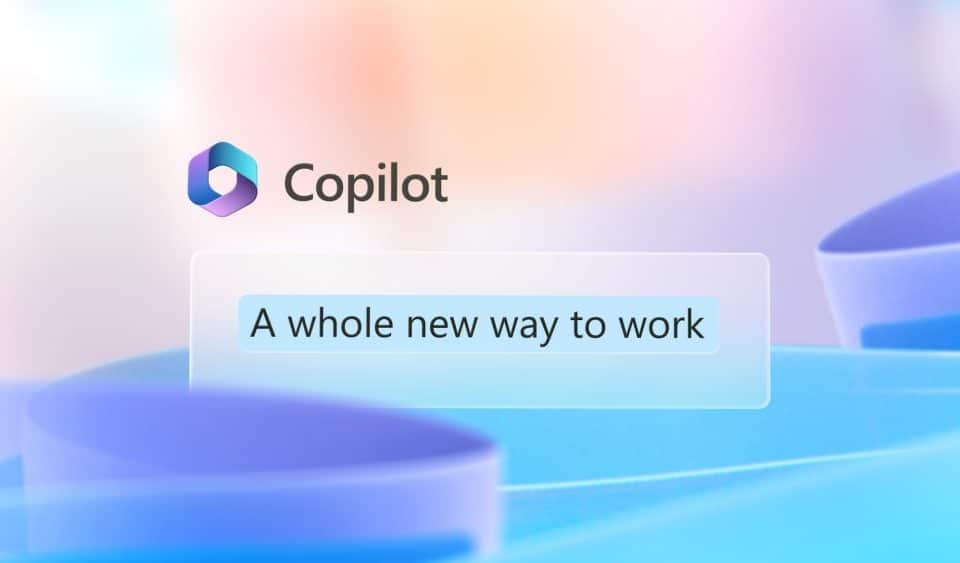
In this blog post, we’ll take a closer look at Microsoft 365Copilot and explore its key features and benefits. We’ll also discuss how Microsoft 365 Copilot compares to other productivity tools. Additionally, we’ll provide examples of how you can use Copilot in Word, Excel, Outlook, and PowerPoint. By the end of this post, you’ll have a better understanding of what Microsoft 365 Copilot is, and how it can help you become a more efficient and effective worker.
What is Microsoft 365 Copilot? – A detailed overview
Microsoft 365 Copilot is a personalized productivity service that provides intelligent assistance to users of Microsoft 365. It is designed to help users work more efficiently by leveraging the power of artificial intelligence to understand their work patterns, preferences, and needs.
The service uses machine learning and natural language processing to analyze the user’s behavior and provide relevant suggestions and recommendations. These suggestions can range from simple reminders and notifications to more complex insights and recommendations on how to structure a document or organize data in a spreadsheet.
Microsoft 365 Copilot is intended for anyone who uses Microsoft 365 to perform work-related tasks. It is particularly useful for those who need to juggle multiple tasks and responsibilities. As well as those who are looking for ways to streamline their workflow and become more productive.
One of the key advantages of Microsoft 365Copilot is its ability to integrate with other Microsoft 365 services, such as Word, Excel, Outlook, and PowerPoint. This allows users to seamlessly access the service from within their existing workflow and receive personalized assistance as they work.
To use Microsoft 365 Copilot, users simply need to sign up for the service and enable it within their Microsoft 365 account. Once enabled, Microsoft 365Copilot will begin analyzing the user’s work patterns and providing personalized recommendations and suggestions.
Microsoft 365 Copilot is a powerful tool for anyone looking to increase their productivity and streamline their work processes. By leveraging the power of artificial intelligence, Microsoft 365Copilot can help users work smarter, not harder, and stay on top of their tasks and responsibilities.
Key features and benefits of Microsoft 365 Copilot
Microsoft 365 Copilot offers a range of powerful features and benefits that can help users become more productive and efficient. Here are some of the key features of the service, along with examples of how they can benefit users:
1-Personalized assistance
Microsoft 365 Copilot provides personalized assistance based on the user’s work patterns, preferences, and needs. This can include suggestions for document formatting, data analysis, and email management, as well as reminders for upcoming deadlines and meetings.
For example, let’s say you’re working on a document in Word and you’re not sure how to format a table. Microsoft 365Copilot can analyze the content of your document and suggest the best way to format the table, based on your previous formatting preferences and the context of the document.
2-Seamless integration
Microsoft 365 Copilot seamlessly integrates with other Microsoft 365 services, including Word, Excel, Outlook, and PowerPoint. This allows users to access the service from within their existing workflow and receive personalized assistance as they work.
For example, let’s say you’re creating a presentation in PowerPoint and you’re not sure how to structure your slides. Microsoft 365Copilot can analyze the content of your presentation and provide recommendations for how to structure your slides, based on your previous presentation style and the content of your slides.
3-Time-saving automation
Microsoft 365 Copilot can automate repetitive tasks, such as data entry and email management. This can save users time and reduce the risk of errors.
For example, let’s say you receive a large number of emails every day and you spend a lot of time sorting them into folders. Microsoft 365Copilot can analyze your email patterns and automatically sort your emails into folders, based on your preferences.
4-Advanced analytics
Microsoft 365 Copilot provides advanced analytics and insights to help users understand their work patterns and identify areas for improvement. This can help users optimize their workflow and become more efficient over time.
For example, let’s say you’re using Excel to analyze a large dataset and you’re not sure which formulas to use. Microsoft 365Copilot can analyze your data and provide recommendations for which formulas to use, based on the context of the data and your previous analysis patterns.
Microsoft 365 Copilot offers a range of powerful features and benefits that can help users become more productive and efficient. By providing personalized assistance, seamless integration, time-saving automation, and advanced analytics, Microsoft 365Copilot can help users work smarter, not harder, and achieve their goals more effectively.
How does Microsoft 365 Copilot compare to other productivity tools?
When it comes to productivity tools, there are many options available in the market. However, Microsoft 365 Copilot stands out from other similar tools in several key ways.
Firstly
Microsoft 365 Copilot offers a personalized approach to productivity that is tailored to the individual needs of the user. This sets it apart from other generic productivity tools that provide a one-size-fits-all approach. By analyzing the user’s work patterns and preferences, Microsoft 365Copilot is able to provide personalized assistance and insights that are relevant and helpful.
Secondly
Microsoft 365 Copilot seamlessly integrates with other Microsoft 365 services, such as Word, Excel, Outlook, and PowerPoint. This allows users to access the service from within their existing workflow and receive personalized assistance as they work. Other productivity tools may require users to switch between different apps or platforms, which can be time-consuming and disruptive to the workflow.
Thirdly
Microsoft 365 Copilot offers advanced analytics and insights that can help users understand their work patterns and identify areas for improvement. This sets it apart from other similar tools that may only provide basic analytics or no analytics at all. By providing detailed insights into the user’s work habits and productivity levels, Microsoft 365Copilot can help users optimize their workflow and become more efficient over time.
Lastly
Microsoft 365 Copilot is backed by the power of artificial intelligence and machine learning, which allows it to continuously learn and adapt to the user’s needs. This sets it apart from other productivity tools that may rely on static algorithms or fixed rules. By leveraging the latest advances in AI and machine learning, Microsoft 365Copilot is able to provide increasingly accurate and relevant assistance over time.
Microsoft 365 Copilot offers a range of advantages over other similar productivity tools, including its personalized approach, seamless integration with other Microsoft 365 services, advanced analytics and insights, and the power of artificial intelligence and machine learning. By leveraging these advantages, users can work more efficiently and achieve their goals more effectively.
Copilot in Word – Your personal assistant for creating documents
Microsoft 365 Copilot offers a range of features and benefits that can help users work more efficiently and effectively in Word. Here are some of the ways that Copilot can assist users while they’re working in Word:
- Finding formatting options: One of the most time-consuming tasks in Word is formatting documents. Microsoft 365 Copilot can help users by suggesting formatting options based on the content of the document. For example, if a user has a heading that is not formatted consistently with the rest of the document. Copilot can suggest formatting options that will make the document look more professional.
- Suggesting more effective ways to structure documents: Microsoft 365 Copilot can analyze the content of a document and suggest ways to improve its structure. For example, if a user has a long document with multiple sections. Copilot can suggest breaking it down into smaller, more manageable sections that are easier to navigate.
- Offering tips on grammar and spelling: Microsoft 365 Copilot can help users improve their writing skills by offering tips on grammar and spelling. For example, if a user has a sentence that is poorly structured or contains a spelling error. Copilot can highlight the mistake and suggest a correction.
- Providing real-time feedback: Microsoft 365 Copilot can provide real-time feedback as users are working in Word. For example, if a user is working on a document and makes a mistake. Copilot can offer a suggestion on how to correct it immediately.
Microsoft 365 Copilot can be a valuable tool for users working in Word by providing suggestions for formatting, structure, grammar, and spelling. By leveraging Copilot’s capabilities, users can improve the quality of their work and work more efficiently.
Copilot in Excel – Navigate the complexities of spreadsheets with ease
Microsoft 365 Copilot can be a valuable tool for users working in Excel, helping them navigate the complexities of spreadsheets and analyze data more effectively. Here are some of the ways that Copilot can help users in Excel:
- Organizing data: One of the challenges of working with large spreadsheets is organizing data in a meaningful way. Microsoft 365 Copilot can help users by suggesting the best way to organize data based on its content. For example, if a user has a large data set with multiple categories. Copilot can recommend creating a pivot table to organize the data more efficiently.
- Recommending formulas or functions: Microsoft 365 Copilot can help users save time by recommending the best formulas or functions to use based on the data they’re working with. For example, if a user needs to perform a complex calculation. Copilot can recommend a formula that will achieve the desired result.
- Providing visualizations: Microsoft 365 Copilot can help users better understand their data by providing visualizations such as charts, graphs, and tables. For example, if a user has a large data set. Copilot can recommend creating a chart to visualize the data and identify patterns or trends.
- Assisting with data analysis: Microsoft 365 Copilot can help users analyze their data more effectively by providing insights and recommendations. For example, if a user has a data set that includes outliers. Copilot can suggest removing them to get a more accurate analysis.
Microsoft 365 Copilot can be a powerful tool for users working in Excel by helping them organize data, save time, and analyze data more effectively. By leveraging Copilot’s capabilities, users can work more efficiently and gain deeper insights from their data.
Copilot in Outlook – Make managing email more efficient
Microsoft 365 Copilot can be a valuable tool for managing email, helping users to save time and be more efficient in their communication. Here are some of the ways that Copilot can help users manage their email more effectively:
- Prioritizing the inbox: Microsoft 365 Copilot can help users prioritize their inbox by identifying important emails and flagging them for review. For example, if a user receives an email from their manager or an important client. Copilot can flag it as high-priority and ensure that it receives prompt attention.
- Suggesting responses to common messages: Microsoft 365 Copilot can save users time by suggesting responses to common email messages. For example, if a user receives an email asking for their availability for a meeting. Copilot can suggest a response that includes available times and dates.
- Automating certain email tasks: Microsoft 365 Copilot can help users automate certain email tasks to save time and reduce manual effort. For example, if a user receives a daily status email. Copilot can be configured to automatically file it in a specific folder or tag it for later review.
- Providing insights and recommendations: Microsoft 365 Copilot can provide insights and recommendations on email communication based on the user’s past behavior. For example, if a user consistently responds to certain types of emails at a specific time. Copilot can suggest setting up a rule to automate that behavior.
Microsoft 365Copilot can be a powerful tool for managing email by helping users prioritize their inbox, suggest responses, automate tasks, and provide insights and recommendations. By leveraging Copilot’s capabilities, users can be more efficient in their communication and save valuable time throughout their workday.
Copilot in PowerPoint – Deliver more engaging and effective presentations
Microsoft 365 Copilot can be a valuable tool for users who create and deliver presentations, helping them to create more effective and engaging content. Here are some of the ways that Copilot can assist users with presentations:
- Offering design suggestions: Microsoft 365 Copilot can provide design suggestions to help users create more visually appealing slides. For example, Copilot can suggest font and color combinations that work well together. Or recommend ways to use images and graphics to enhance the presentation.
- Recommending ways to improve slides: Microsoft 365 Copilot can offer recommendations for improving individual slides. For example, Copilot can suggest changes to the layout or formatting of a slide. Or recommend adding additional information to help clarify a point.
- Providing tips on how to engage audiences: Microsoft 365 Copilot can offer tips on how to engage audiences during presentations. For example, Copilot can suggest using animations or transitions to keep the audience’s attention. Or recommend incorporating interactive elements like polls or quizzes to encourage audience participation.
- Offering feedback and suggestions after the presentation: Microsoft 365 Copilot can also offer feedback and suggestions after the presentation is delivered. For example,copilot can provide insights on how long the audience engaged with each slide. Or suggest ways to improve the delivery of the presentation for next time.
Microsoft 365 Copilot can be a powerful tool for users creating and delivering presentations by providing. Design suggestions, slide improvement recommendations, tips for audience engagement, and feedback after the presentation. By leveraging Copilot’s capabilities, users can create more effective and engaging presentations that capture their audience’s attention and deliver their message more effectively.
Getting started with Microsoft 365 Copilot – How to sign up and start using
If you’re interested in using Microsoft 365 Copilot to improve your productivity and work smarter, signing up is easy. First, you’ll need to have a Microsoft 365 subscription, as Copilot is a feature that’s only available to Microsoft 365 users.
Once you have a Microsoft 365 subscription, you can access Copilot in the various Microsoft 365 applications where it’s available, including Word, Excel, PowerPoint, and Outlook. To get started with Copilot, simply open the application where you want to use it and start typing.
As you work, Microsoft 365 Copilot will automatically offer suggestions and assistance based on the context of your work. For example, in Word, Copilot might offer suggestions for formatting options, or provide tips for improving grammar and spelling. In Excel, Copilot might recommend formulas or provide visualizations that help you better understand your data.
To fully leverage the benefits of Microsoft 365 Copilot, it’s crucial to remain open-minded and experiment with the suggestions it provides. While not all recommendations may apply to your work, many of them can optimize your productivity and efficiency.
Microsoft 365 Copilot is a powerful tool that can help users work smarter and improve their productivity. By signing up for Microsoft 365 and leveraging the capabilities of Copilot, users can streamline their work processes, get more done in less time, and achieve better results.
Conclusion
In summary, Microsoft 365 Copilot is a powerful tool that can help users be more productive and efficient at work. By leveraging the capabilities of Copilot, users can streamline their work processes. Get more done in less time, and achieve better results.
Throughout this blog post, we’ve discussed the purpose of Microsoft 365Copilot, how it works, and its key features and benefits. We’ve also explored how Copilot compares to other productivity tools. And looked at specific examples of how it can assist users in Word, Excel, Outlook, and PowerPoint.
To start using Microsoft 365 Copilot, users simply need a Microsoft 365 subscription, and can access Copilot within the various Microsoft 365 applications where it’s available. By keeping an open mind and trying out Copilot’s suggestions and recommendations, users can work smarter and achieve better results.
Overall, Microsoft 365Copilot is a valuable resource for anyone looking to improve their productivity and efficiency at work. Whether you’re a student, a professional, or a small business owner, Copilot can help you get more done in less time, and achieve better results. So why not give it a try and see how it can help you work smarter?
Stay Connected with All Good Keys
We hope this Blog/Article has been helpful . However, if you still have questions or concerns, our team of experts is always available to assist you. Contact us through email, live chat, or phone, and we’ll be happy to help you out.
Don’t miss out on our latest blog posts, promotions, and discounts. Subscribe to our newsletter for early access to exclusive content and the best deals on all products available at AllGoodKeys. For more tech-related articles, check out our blog page, which is updated regularly with fresh content. Thank you for choosing AllGoodKeys!